Upload your first PDF
If this is your first time using the Mobile Locker admin portal, you probably want to upload your first "presentation", which can be a PDF, PowerPoint, Microsoft Word document, video, or interactive HTML.
For the purpose of this tutorial, please download this employee-handbook.pdf file and save it to your desktop.
Open the sidebar, then click Presentations:
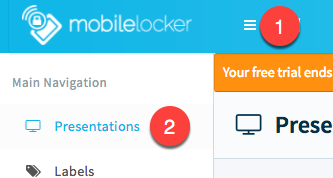
Open the sidebar, then click Presentations.
Then click the blue New Presentation button at the top right, which takes you to this form.
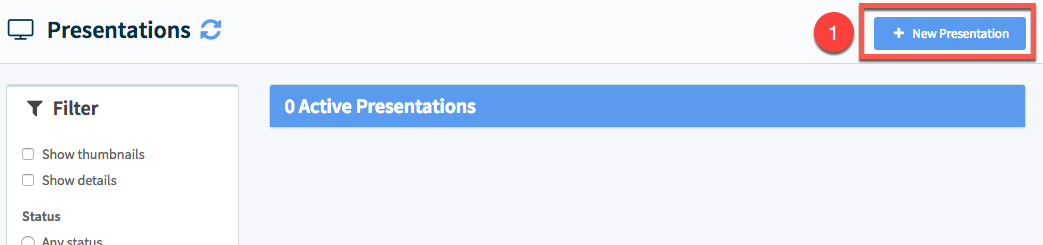
Click the blue New Presentation button.
Select Adobe PDF
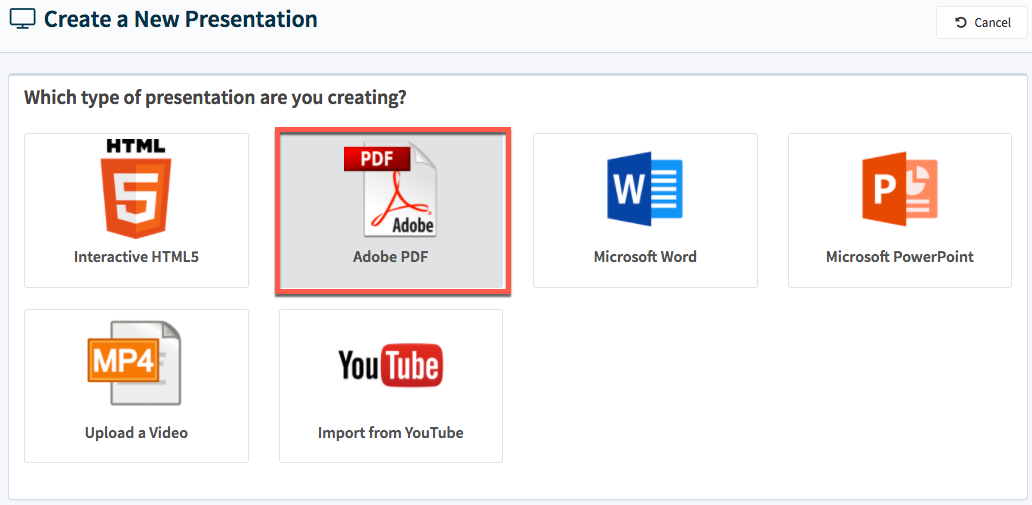
Fill in the form with the following:
Field | Value | Notes |
|---|---|---|
Name | Employee Handbook for Tutorial | This is what your teammates will see in the app. |
Description | Our company's employee handbook | This short description will also appear in the app. |
Give these groups access to this presentation | All Users | To learn more about groups, click here. |
Apply these labels | PDFs | To learn more about labels, click here. |
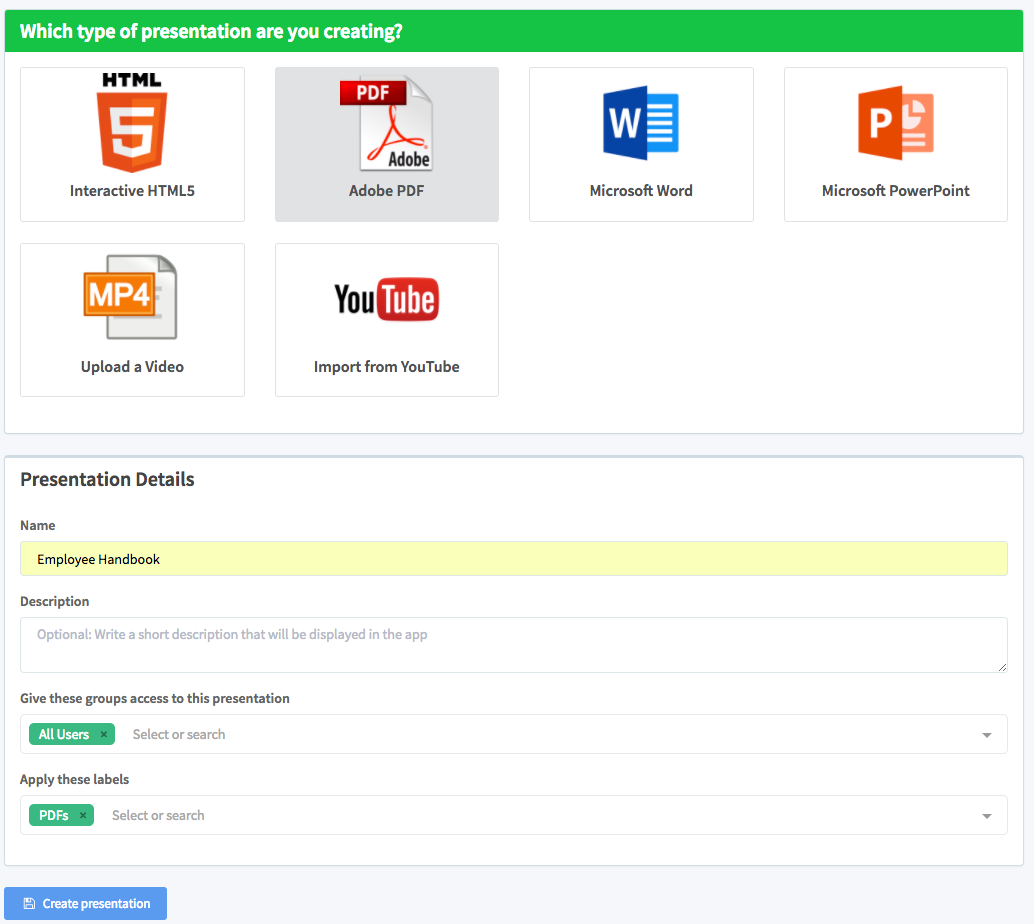
Fill in the form as shown.
Click the blue Create presentation button. You will be redirected to the Upload screen. Click Click here to browse and select employee-handbook.pdf from your desktop.
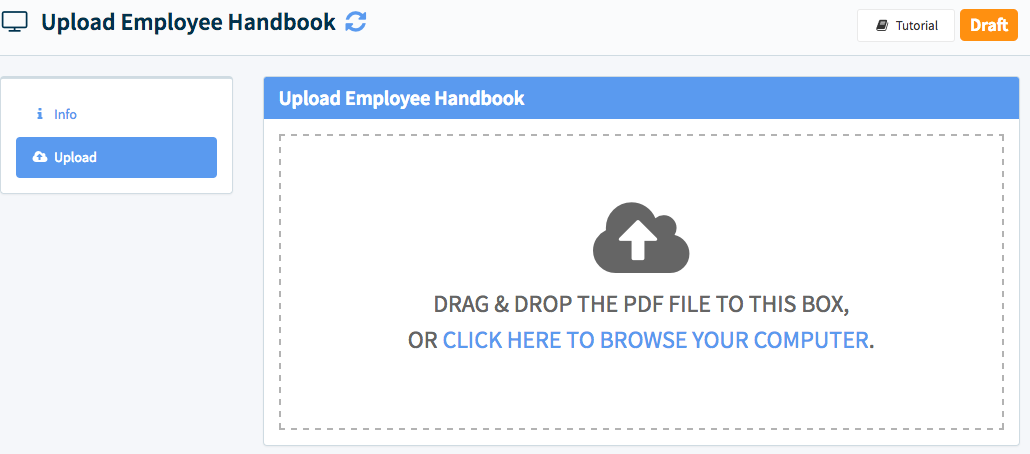
Now you will upload the PDF from your desktop.
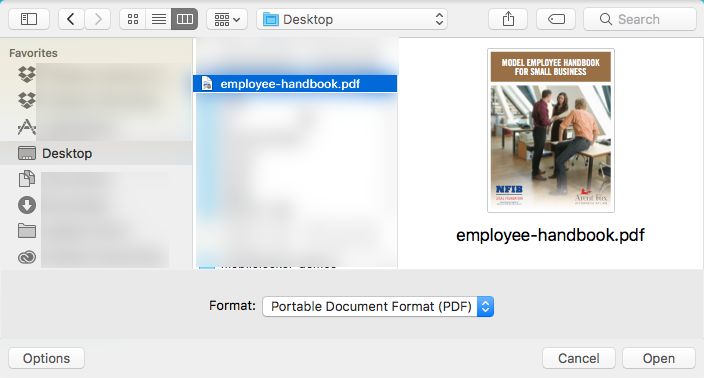
Double-click employee-handbook.pdf on your desktop.
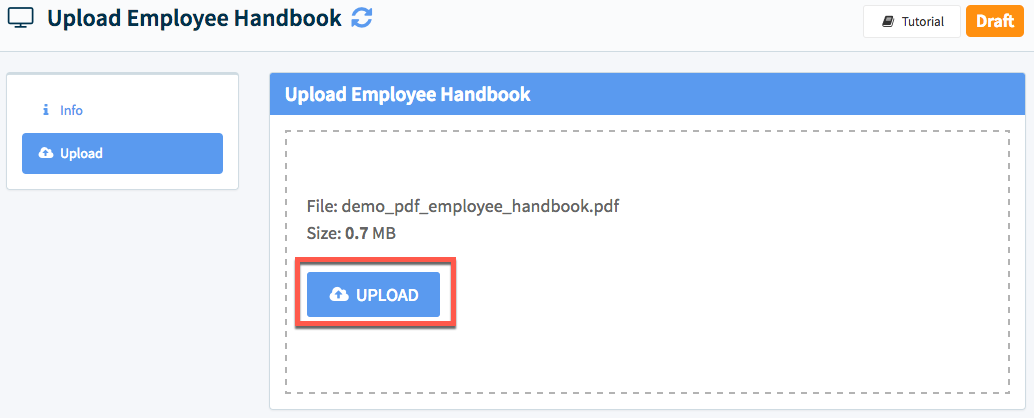
Click Upload.
The file will will take 5-10 seconds to upload and process.

Once the file finishes processing, you'll see this screen and its status will be Active.
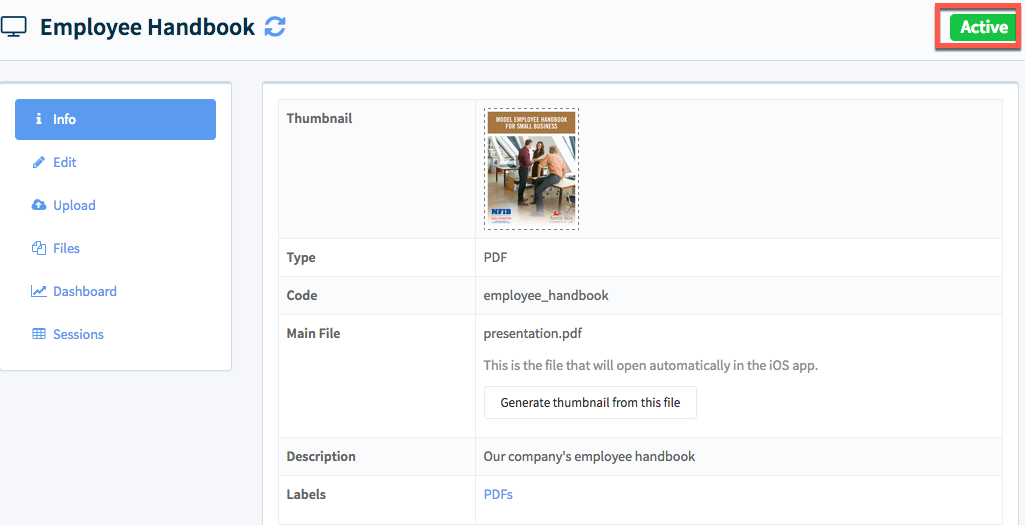
The Employee Handbook is now available to members of the All Users group in the Mobile Locker app. Open the app on your iPad or iPhone. If you don't see Employee Handbook right away, you can manually check for updates by pulling down on the screen.
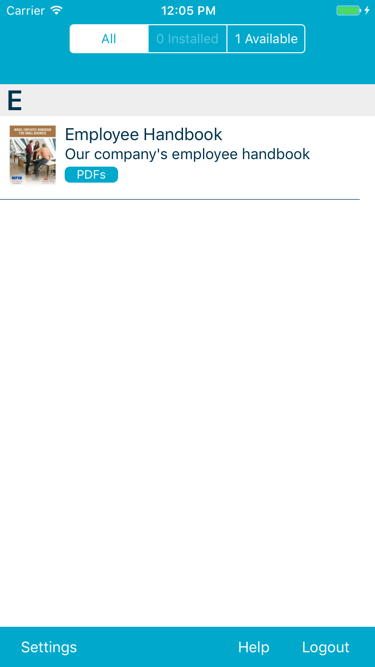
This is how the PDF will appear in the iPhone app.
Tap Employee Handbook to download and install it on your iPhone or iPad so it will be available even if you are offline.
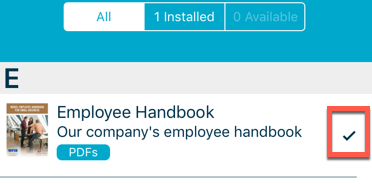
A checkmark means the presentation is installed.
Tap Employee Handbook again to open it.
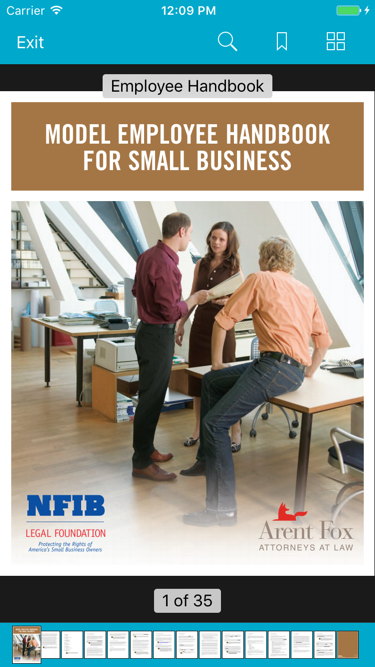
This is how the PDF looks in the iPhone app.
Tap Exit to close the PDF and return to the main screen.
That's it! If you had any problems, [shoot us an email](mailto:[email protected]?subject=Help with tutorial)
Updated 10 months ago
