Brandfolder
Brandfolder is a Digital Asset Management (DAM) used by marketers and creative teams around the world.
How it works
What you need
- A Brandfolder account with admin privileges.
- A Mobile Locker administrator account.
- The Mobile Locker Enterprise plan.
Connect Brandfolder to Mobile Locker
Go to your profile page in Brandfolder here, then click Integrations.
Find your Brandfolder under API Keys and click the copy button to copy the API key to your clipboard.
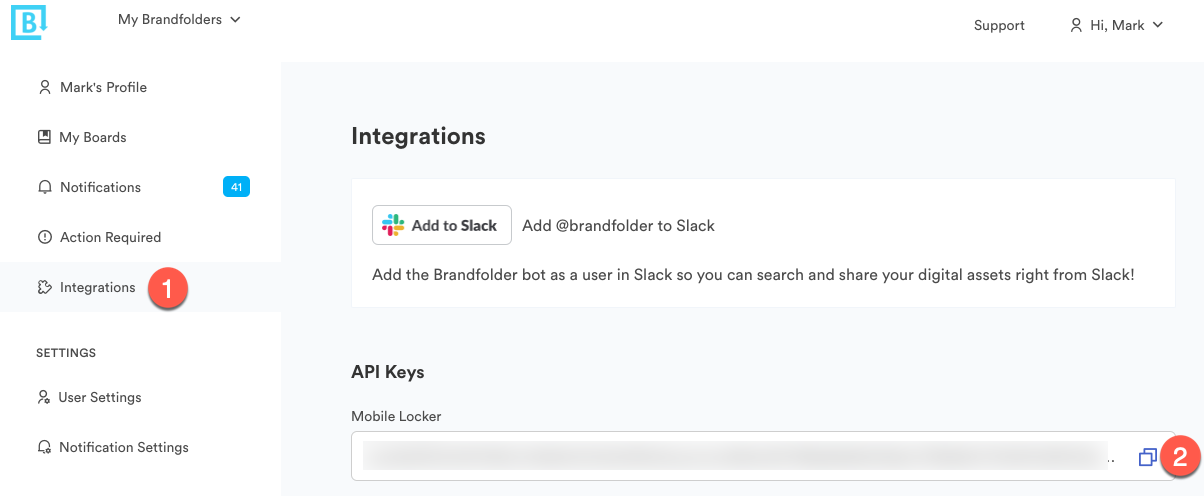
Open Mobile Locker in a new tab and go to the Brandfolder section of the Edit Team page.
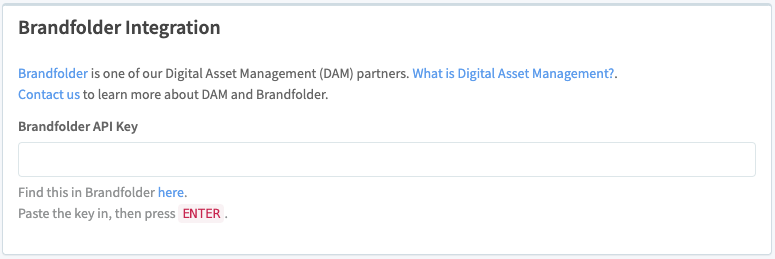
Paste the API key into the Brandfolder API Key field, then press ENTER. If your key is valid, several additional fields will appear.
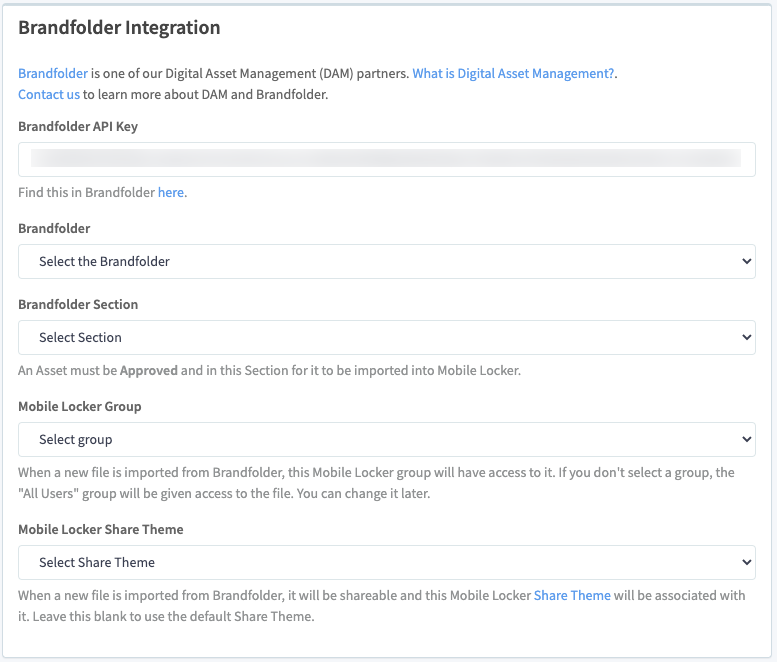
In the first dropdown, select the Brandfolder you want to connect with Mobile Locker. You may only have one Brandfolder.

Select the Brandfolder Section that will synchronize to Mobile Locker. In this example, we created a section in Brandfolder named "Mobile Locker". Any files that are dragged into that section will be pushed to Mobile Locker.

Select the Mobile Locker group that will be given access to the files that come from Brandfolder.

Select the Share Theme that will be associated with these files.

Scroll to the bottom and press Save.
Updated 10 months ago
