ActiveCampaign
Mobile Locker integrates with ActiveCampaign
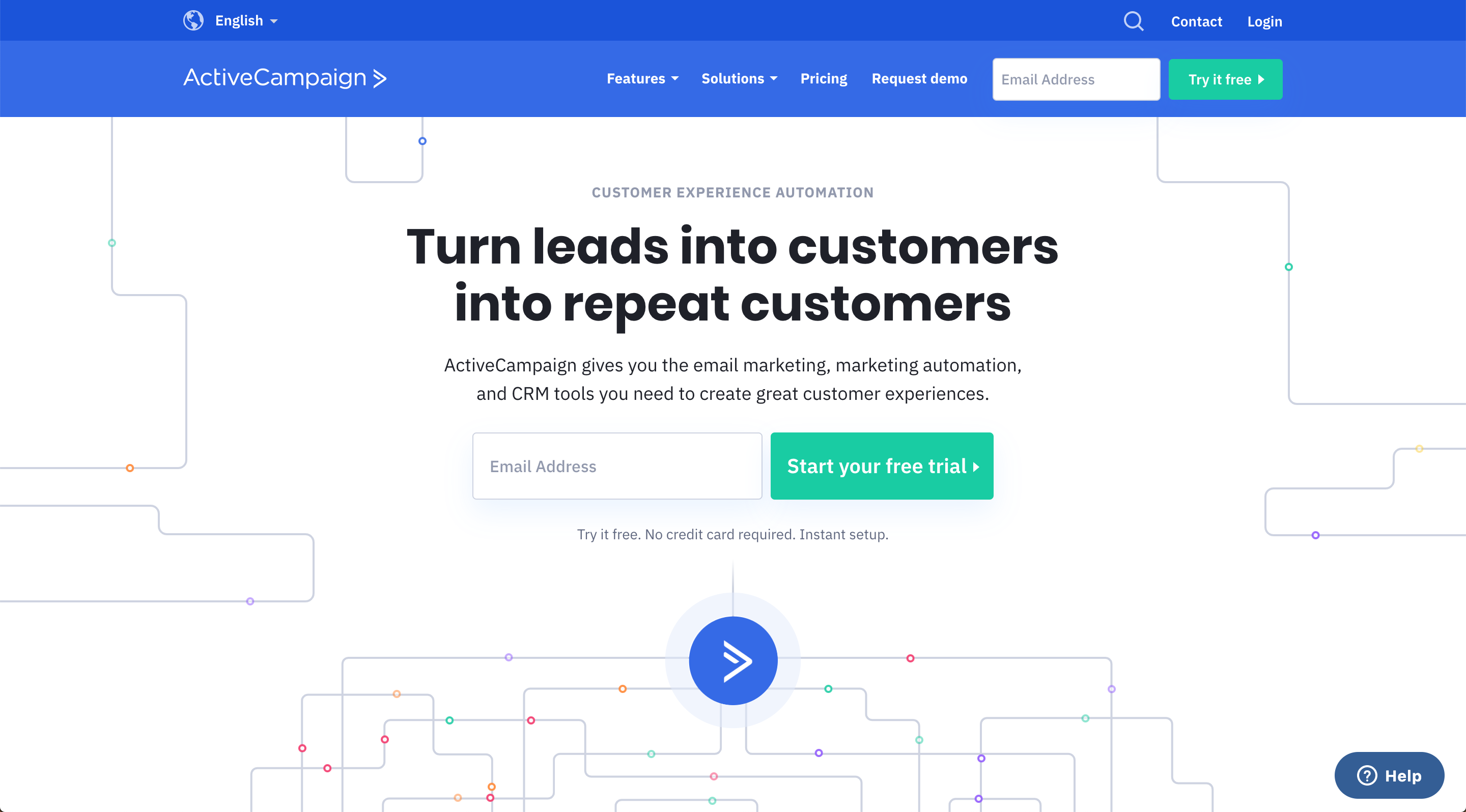
Overview
You can connect Mobile Locker to your company's ActiveCampaign account. This will enable your salespeople to access their ActiveCamapign contacts from within the Mobile Locker app, and link their activities in Mobile Locker to their ActiveCampaign Contacts.
Connect Mobile Locker to Active Campaign
Heads Up!You need to be a Mobile Locker and ActiveCampaign administrator to do this!
Open Mobile Locker in a new browser tab and edit your team.
Select ActiveCampaign for the CRM Provider.

Open ActiveCampaign in a new tab or browser.
In ActiveCampaign, click Settings > Developer.
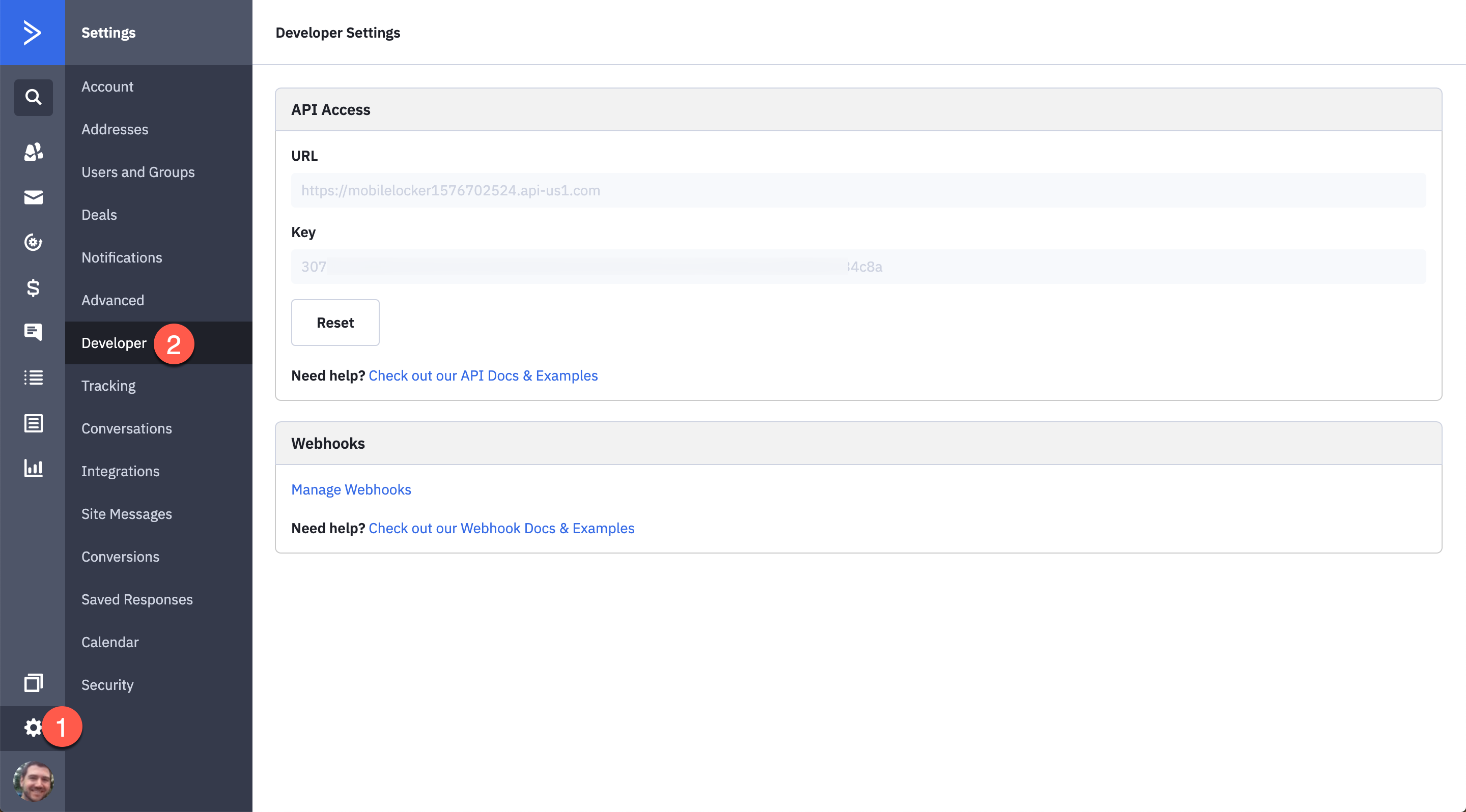
Copy the URL to your clipboard.
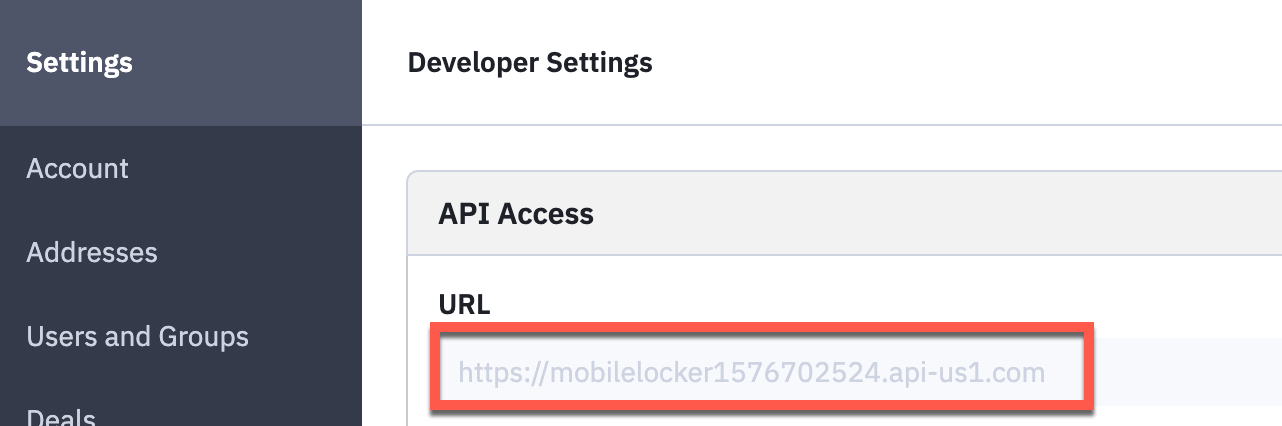
In Mobile Locker, paste the URL into the ActiveCampaign Base URL field.

In ActiveCampaign, copy your API Key to your clipboard.

In Mobile Locker, paste the key into the ActiveCampaign Key field.

Scroll to the bottom of the form and click Save.

Refresh Mobile Locker in your browser, then click My CRM > Accounts in the navigation sidebar.
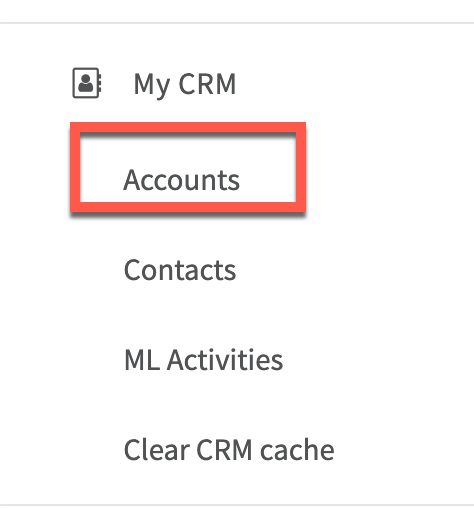
You should see this message. If you do not, check each step again. If you still can't get it working, contact us.
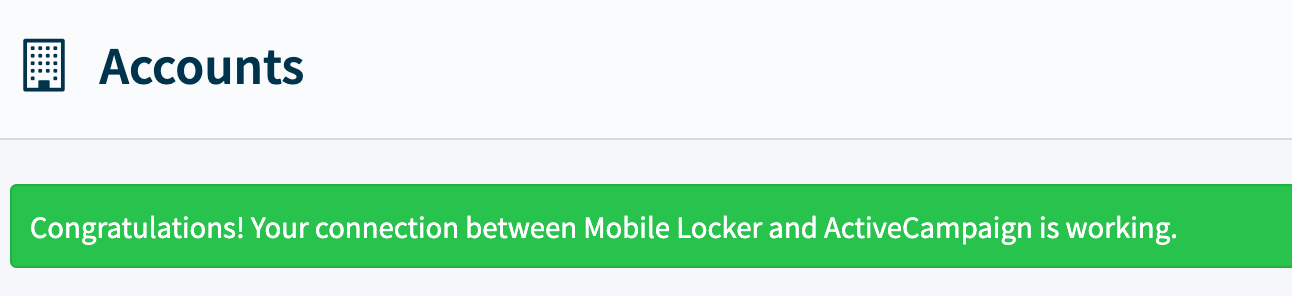
That's it! Mobile Locker is now connected to ActiveCampaign for everyone on your team.
If you're eager to get started with Mobile Locker and Copper, Install and Use Mobile Locker for Gmail or Scan Business Cards.
Updated 10 months ago
