HubSpot
Mobile Locker integrates with HubSpot
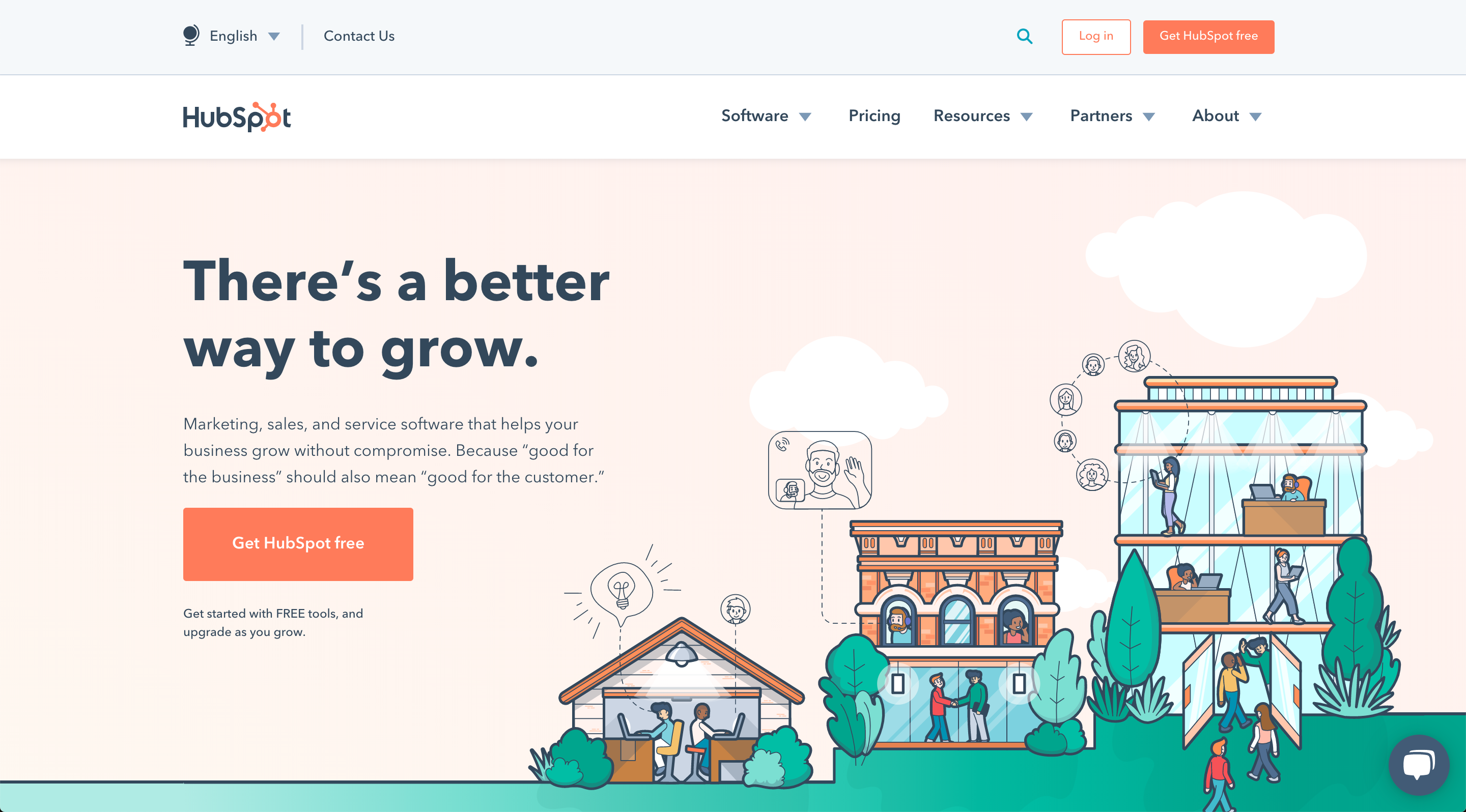
Overview
You can connect Mobile Locker to your company's HubSpot.com account. This will enable your sales reps to access their HubSpot contacts from within the Mobile Locker app, and link their activities in Mobile Locker to their HubSpot Contacts.
If you are a team member, skip to the Connect Mobile Locker to HubSpot section.
Administrator Configuration
HubSpot Super Admin Permissions RequiredYou need to be a HubSpot Super Admin to configure HubSpot for your team.
If you are a team administrator, Edit your team.
Select HubSpot.com for the CRM Provider, then click Save

A new item will appear in the sidebar menu named My CRM. Expand it and click Companies
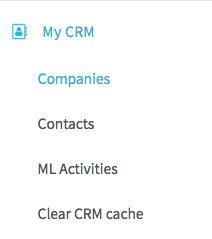
Before Mobile Locker can connect to HubSpot, you need to login to HubSpot and authorize Mobile Locker to connect on your behalf.
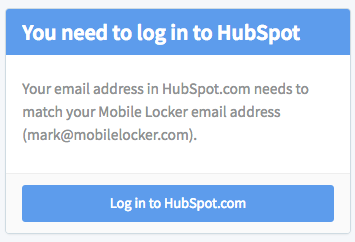
Click Log in to HubSpot.com. You will be redirected to a login form on HubSpot.com. Your HubSpot login credentials are never sent to our servers.
Matching Email AddressYour Email Address in HubSpot must be the same as your email address in Mobile Locker.
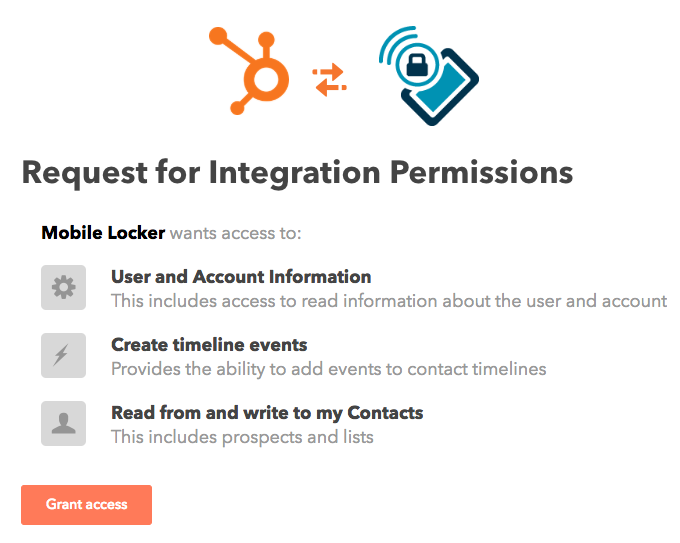
HubSpot will prompt you to allow Mobile Locker to have access to your HubSpot data. Click Grant access to proceed.
You will be redirected back to Mobile Locker.
Congratulations, Mobile Locker is now connected to HubSpot!
Connect Mobile Locker to HubSpot
You can log in to the Mobile Locker website using your HubSpot credentials. This also connects Mobile Locker to HubSpot so you can use the CRM functionality.
Step 1
On your computer's browser, go to https://app.mobilelocker.com/login
Step 2
Click the HubSpot button. You will be redirected to HubSpot.
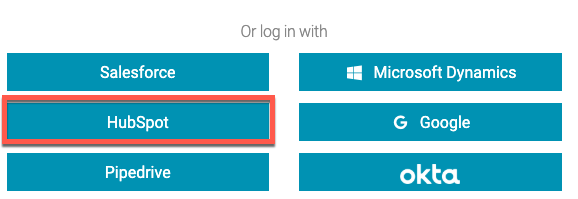
If prompted, log in to HubSpot.
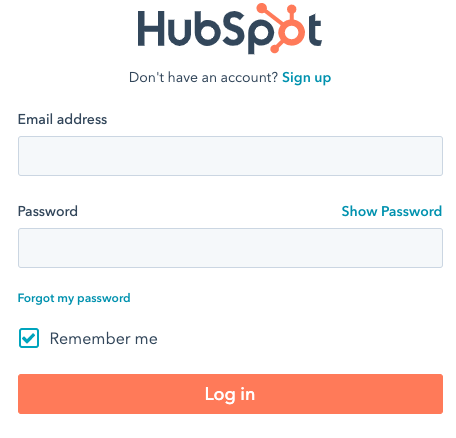
Next, HubSpot will prompt you to grant Mobile Locker access to HubSpot on your behalf. Click Grant access.
You will only see this the first time you log in this way.
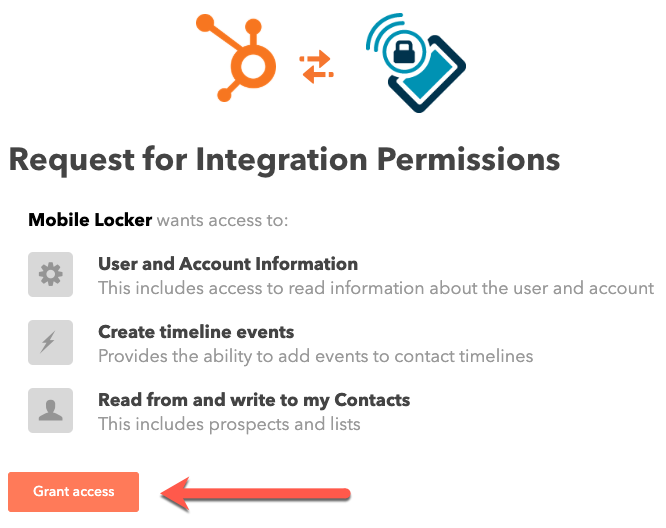
You may or may not be prompted to confirm that you are not a robot.
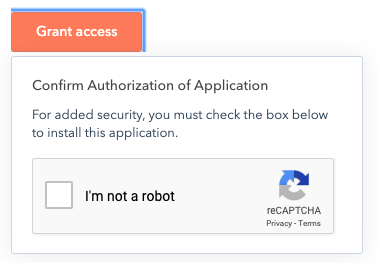
You may or may not see this.
Then you will be redirected back to the Mobile Locker site.
Congratulations! Mobile Locker is now connected to HubSpot!
Troubleshooting
Integration Permission Errors
Depending on how your HubSpot instance and your HubSpot account are configured, you may encounter one of the issues described in this HubSpot Knowledge Base article.
If you run into problems, our support team may instruct you to try these actions.As always, you can also email [email protected] or use the live chat on the site.
How to Disconnect HubSpot from inside Mobile Locker
-
Log into the Mobile Locker website
-
Click My Account > Connections.
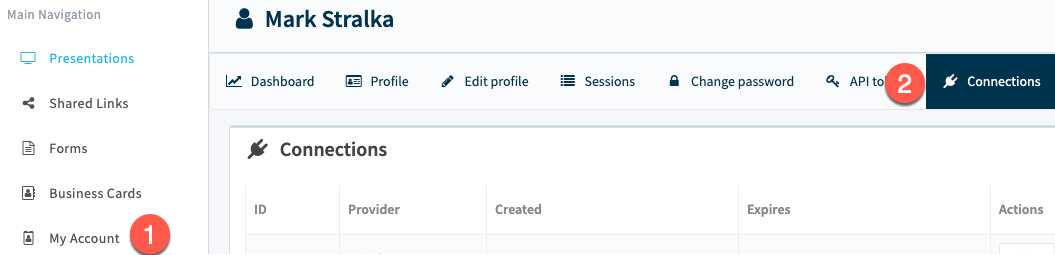
Click the red button next to the hubspot connection, then click Delete

How to Disconnect Mobile Locker from inside HubSpot
-
Log into HubSpot.
-
In the top navigation bar, click your avatar, then click Profile & Preferences.
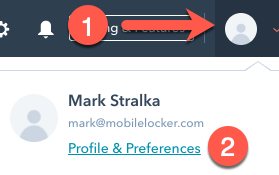
-
In the left sidebar, click Integrations > Connected Apps.
-
Find Mobile Locker in the list of Connected apps, then click More > Disconnect.
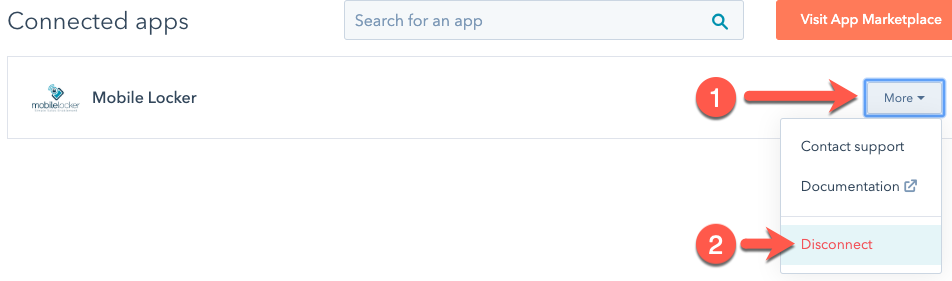
When the popup appears, click Disconnect.
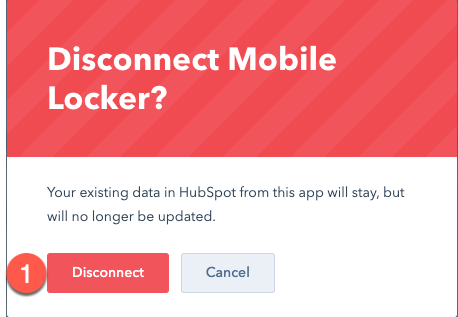
Updated 10 months ago
