Copper
Mobile Locker integrates with Copper
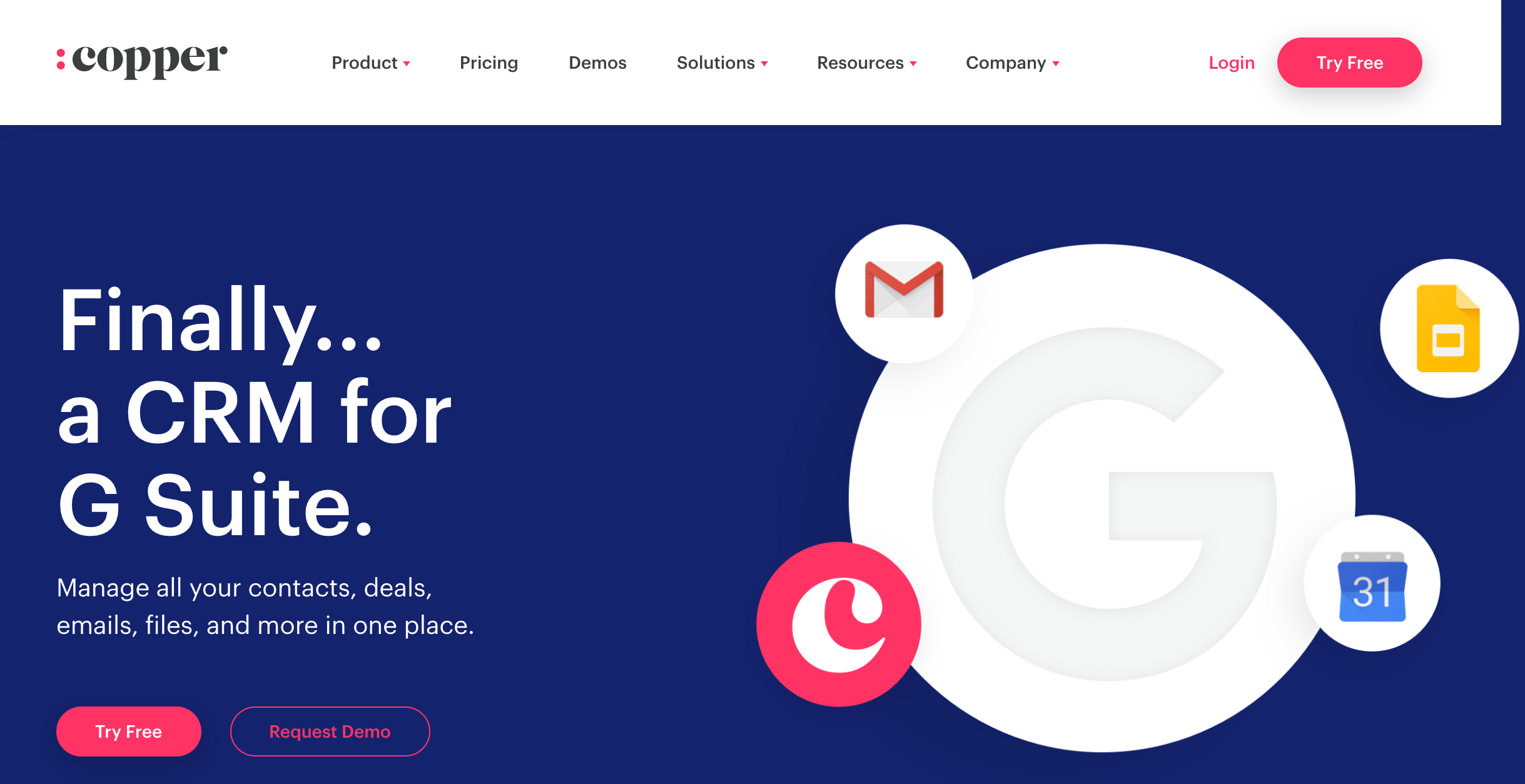
Overview
You can connect Mobile Locker to your company's Copper CRM account. This will enable your salespeople to access their Copper contacts from within the Mobile Locker app, and link their activities in Mobile Locker to their Copper Contacts.
If you are a team member, skip to the Connect Mobile Locker to Copper section.
Configure Copper
Heads Up!You need to be a Copper administrator to do this!
Create Activity Types for Mobile Locker
Open Copper in your browser and go to Settings > Customize > Manage Activity Types.
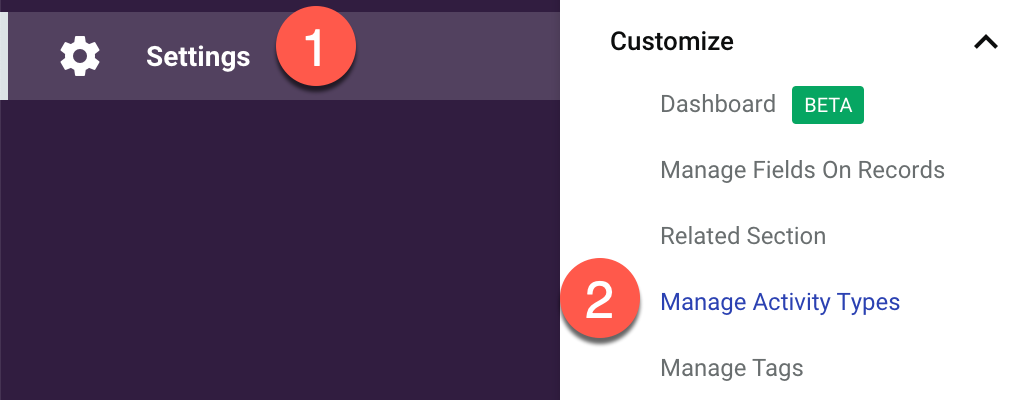
You're going to create four custom activity types for Mobile Locker.
Click Create New Activity Type button. Enter the Activity Type names exactly as shown in the table below.
Activity Type Name | Icon | Count as Interaction |
|---|---|---|
Mobile Locker Shared Link | Paper airplane | Checked |
Mobile Locker Clicked Link | Bell | Checked |
Mobile Locker Activity | Calendar | Checked |
Mobile Locker Scanned Business Card | Card | Checked |
When you're done, it should look like this:
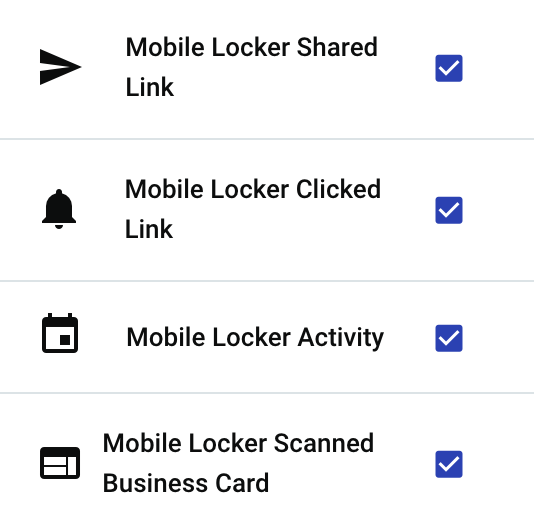
Create an API Key for Mobile Locker
Open Copper in your browser and go to Settings > Integrations > API Keys.
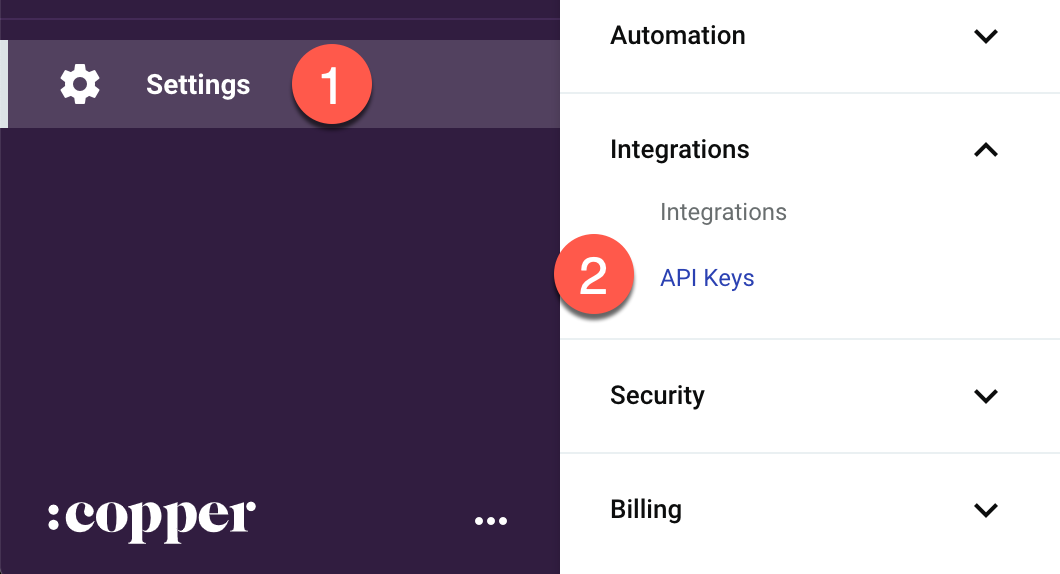
Click Generate API Key, then label it Mobile Locker.
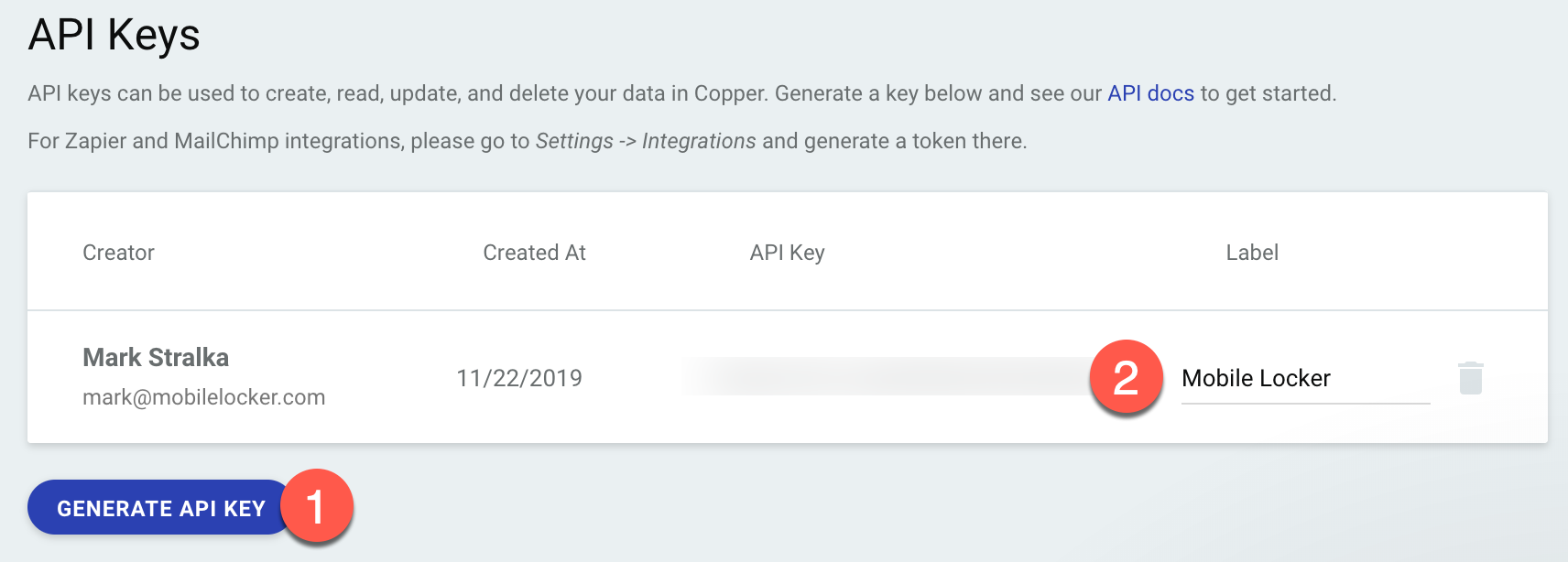
Copy the API Key to your clipboard.

Configure Mobile Locker
Open Mobile Locker in a new browser tab and edit your team.
Select Copper for the CRM Provider.

Paste the API Key from Copper into the Copper API Key field, and enter your email address into the Copper API Owner field.
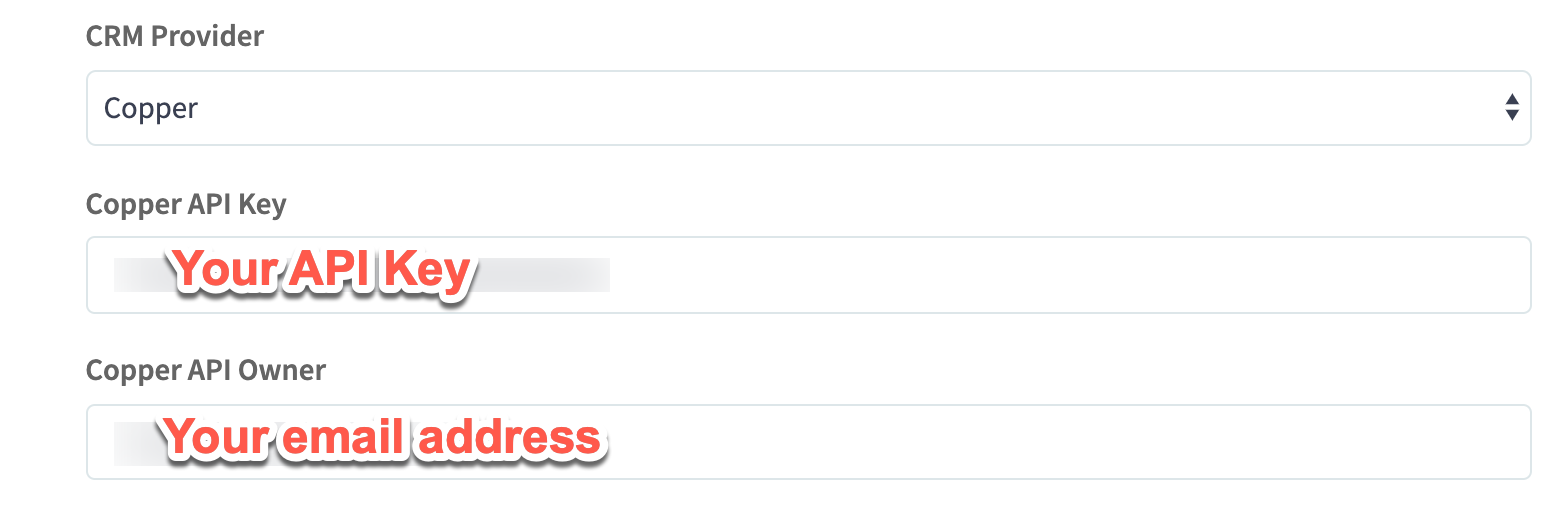
Scroll to the bottom of the form and click Save.

Refresh Mobile Locker in your browser, then click My CRM > Accounts in the navigation sidebar.
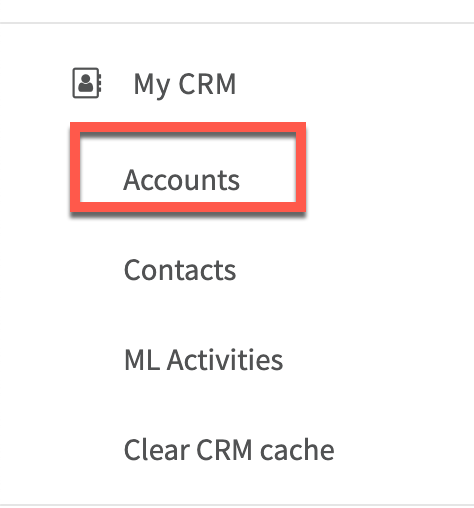
You should see this message. If you do not, check each step again. If you still can't get it working, contact us.
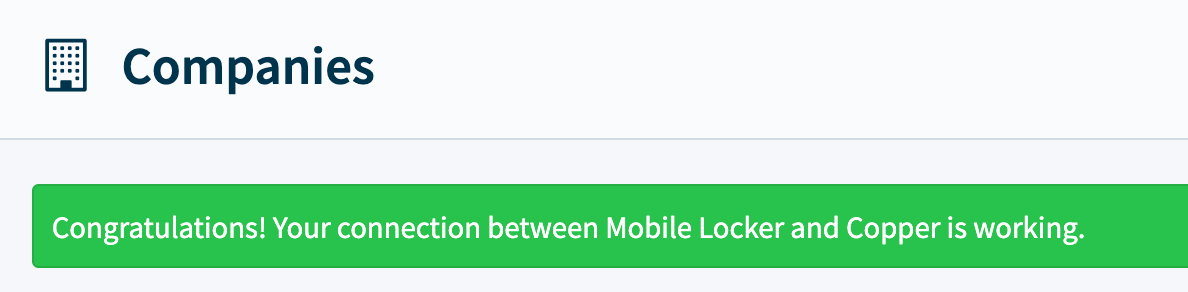
Connect Mobile Locker to Copper
Regular team members do not need to do anything special to connect Mobile Locker to Copper.
If you want to double-check, go here. You should see this message:
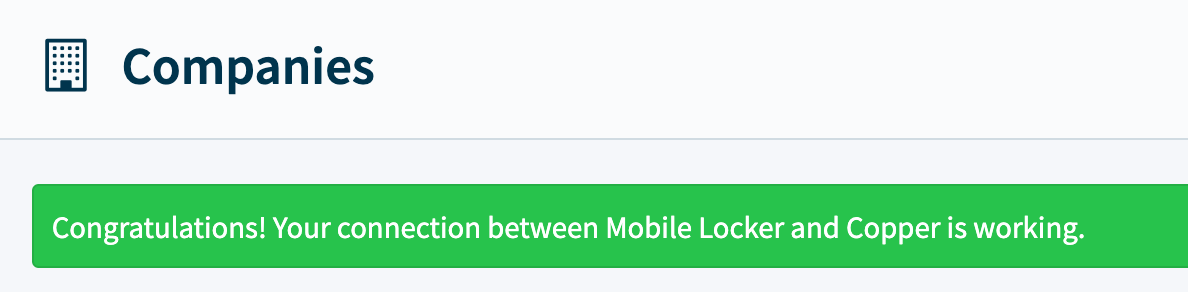
If you're eager to get started with Mobile Locker and Copper, Install and Use Mobile Locker for Gmail or Scan Business Cards .
Updated 9 months ago
