App Themes
Customize the appearance of the Mobile Locker app on iOS.
Overview
You can customize the appearance of the Mobile Locker iOS app to match your company's style.
Create an App Theme
As a team administrator, go to Team Settings > App Themes.
Find the Default theme and click Clone. That will create a copy named Copy of Default.
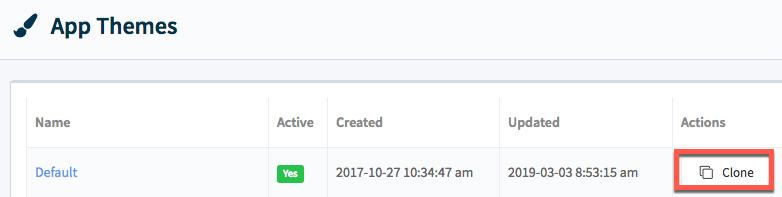
Click the Copy of Default theme to edit it.
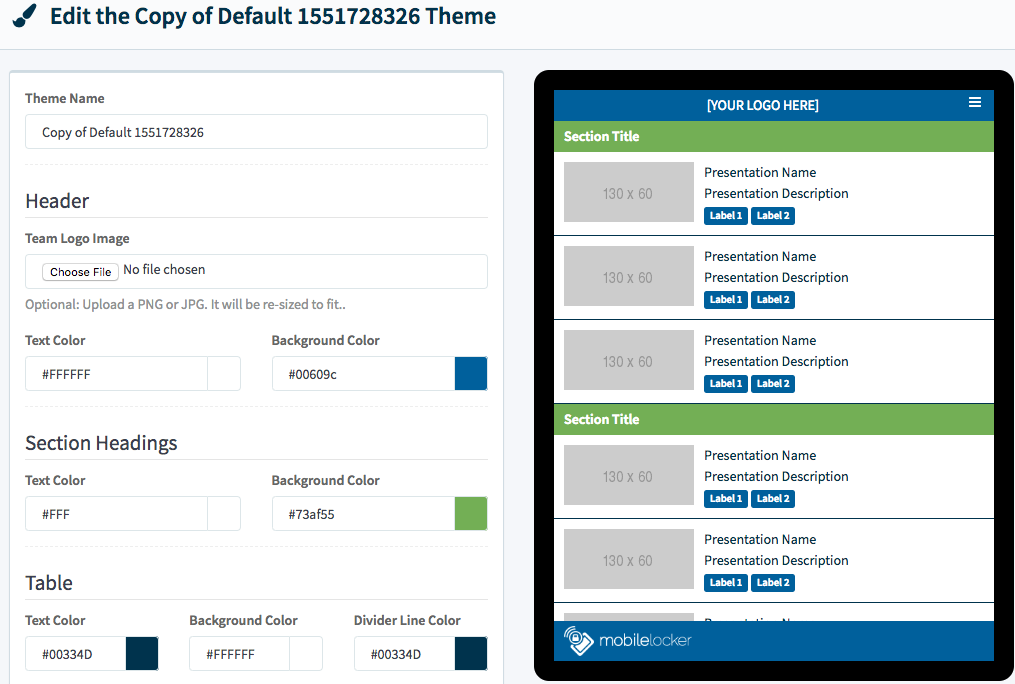
Change the name of the theme, upload a logo, and edit the colors.
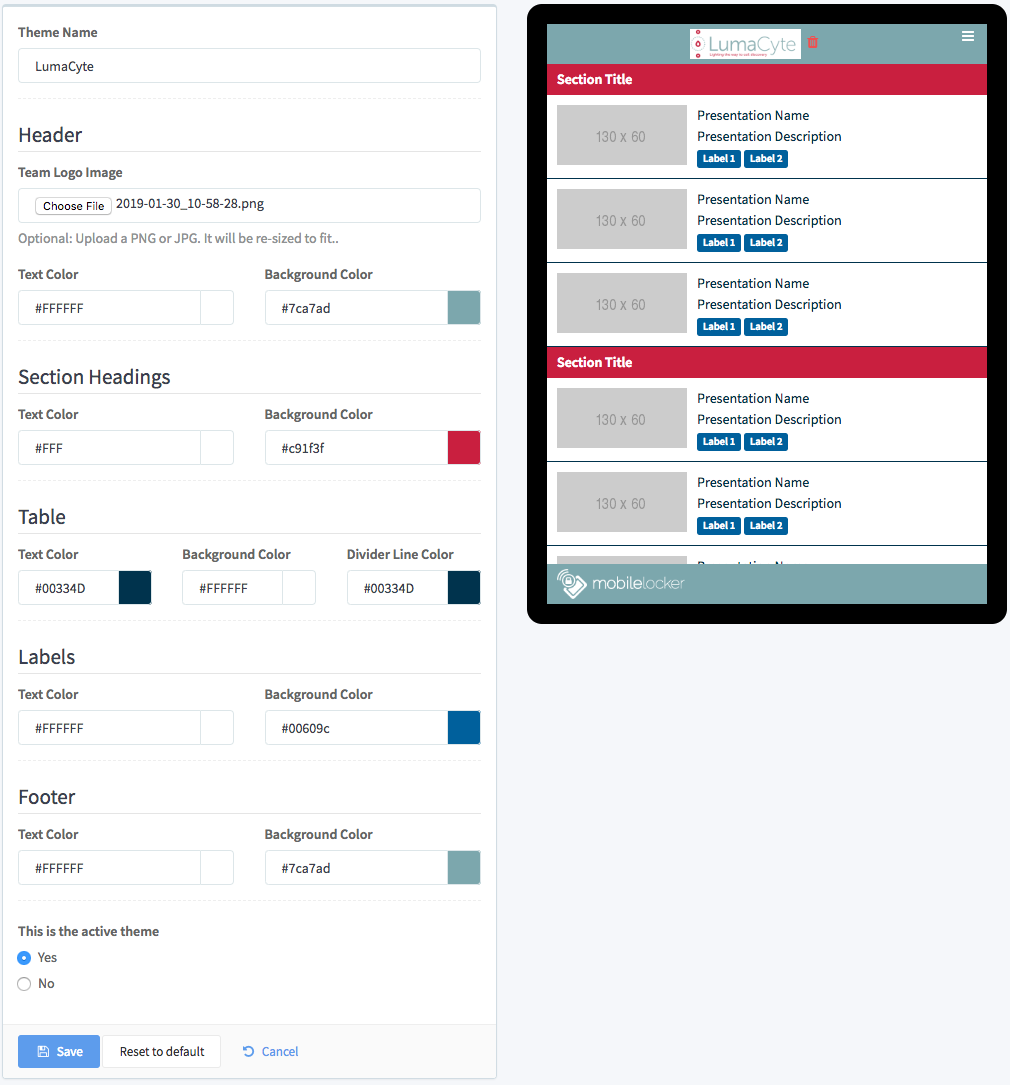
When you're done, click Yes under This is the active theme.
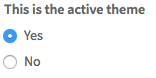
Click Save.
Open Mobile Locker on your iPad to see the new theme.
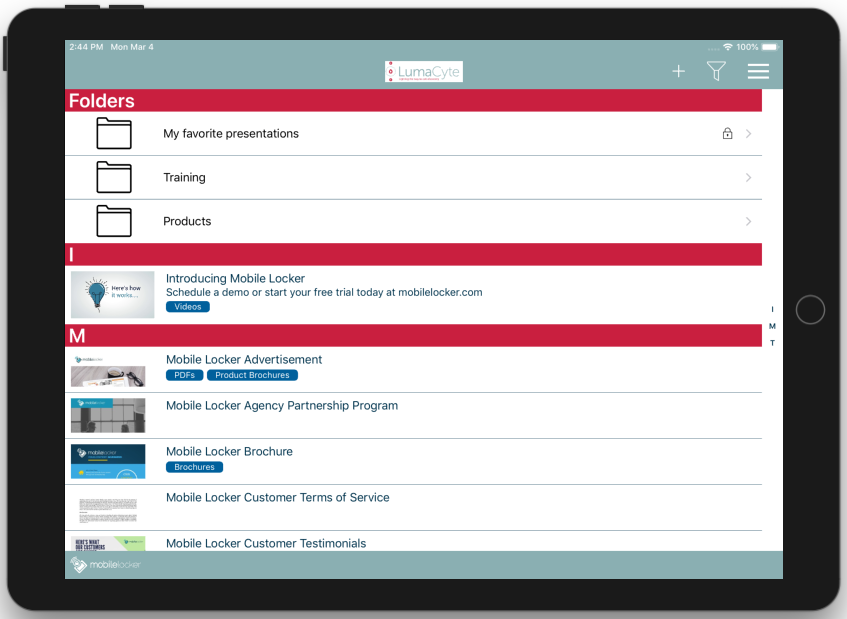
Updated 10 months ago
What’s Next
