Share Themes
Customize the appearance of the web viewer.
Overview
When you share a file with someone via email, they will click a link, which will open their browser to a page like this:
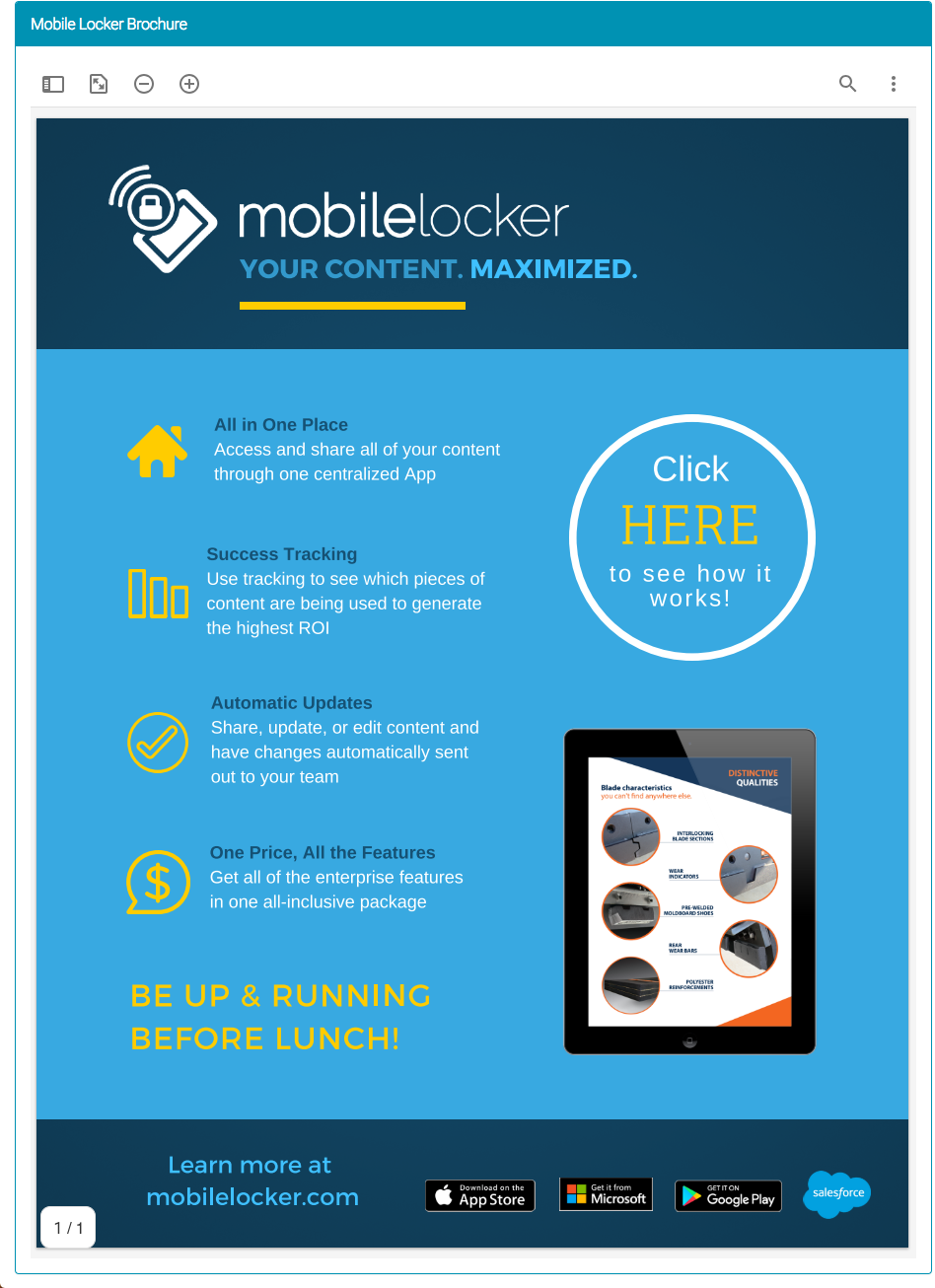
You can customize a Share Theme to make these pages look like your company or brand.
Create a Share Theme
As a team administrator, go to Team Settings > Share Themes.
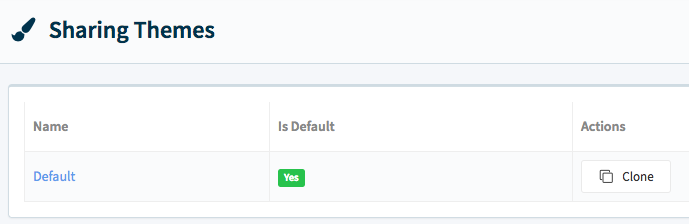
Click the Clone button next to Default. It will copy the Default theme like this:
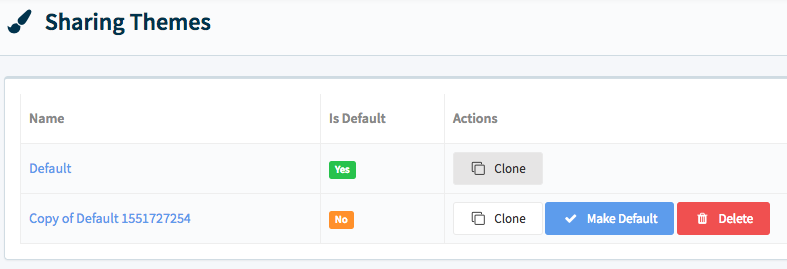
Click Copy of Default to edit this new theme.
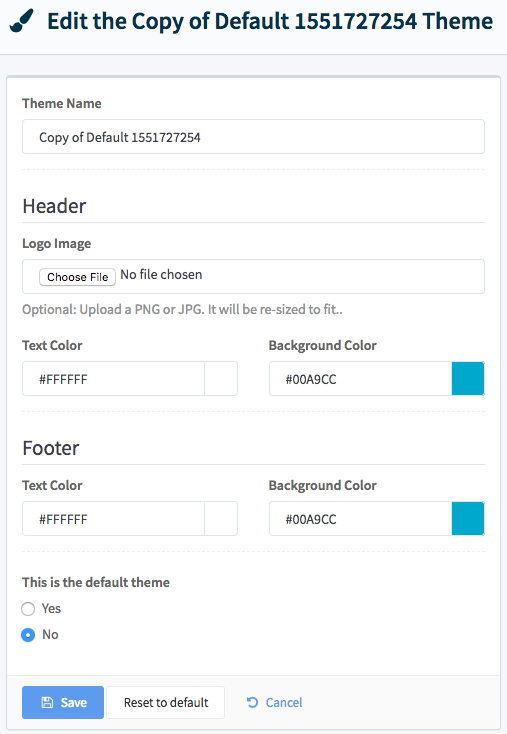
Give the theme a friendly name.

Upload a logo. You'll see the logo appear in the preview window to the right.
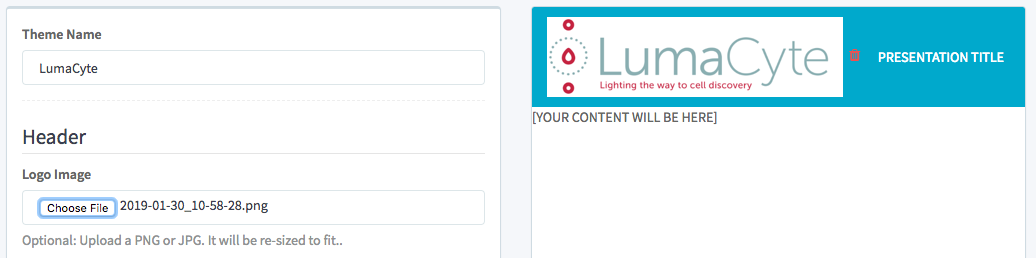
Change the Header Text Color and Background Color to match your brand.
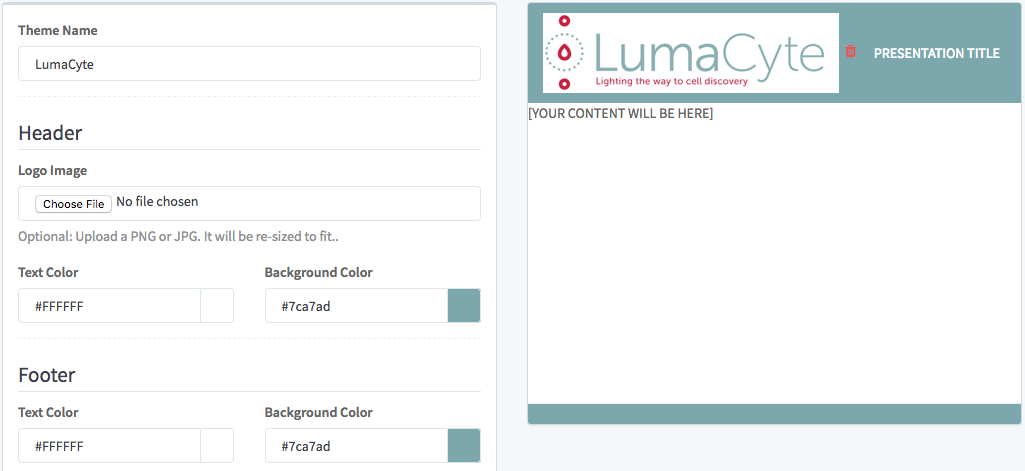
If you want this to be the default theme for all shared links, select Yes.

Click Save.
In the sidebar, click Shared Links, then click Copy URL next to one of your active links:
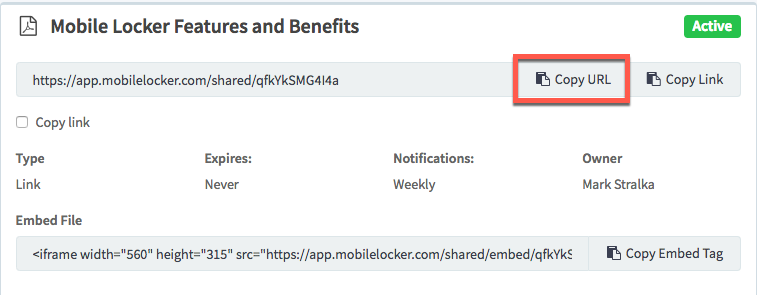
Open a new browser window and paste that URL in. The Shared Link viewer will open and it will have your custom theme.
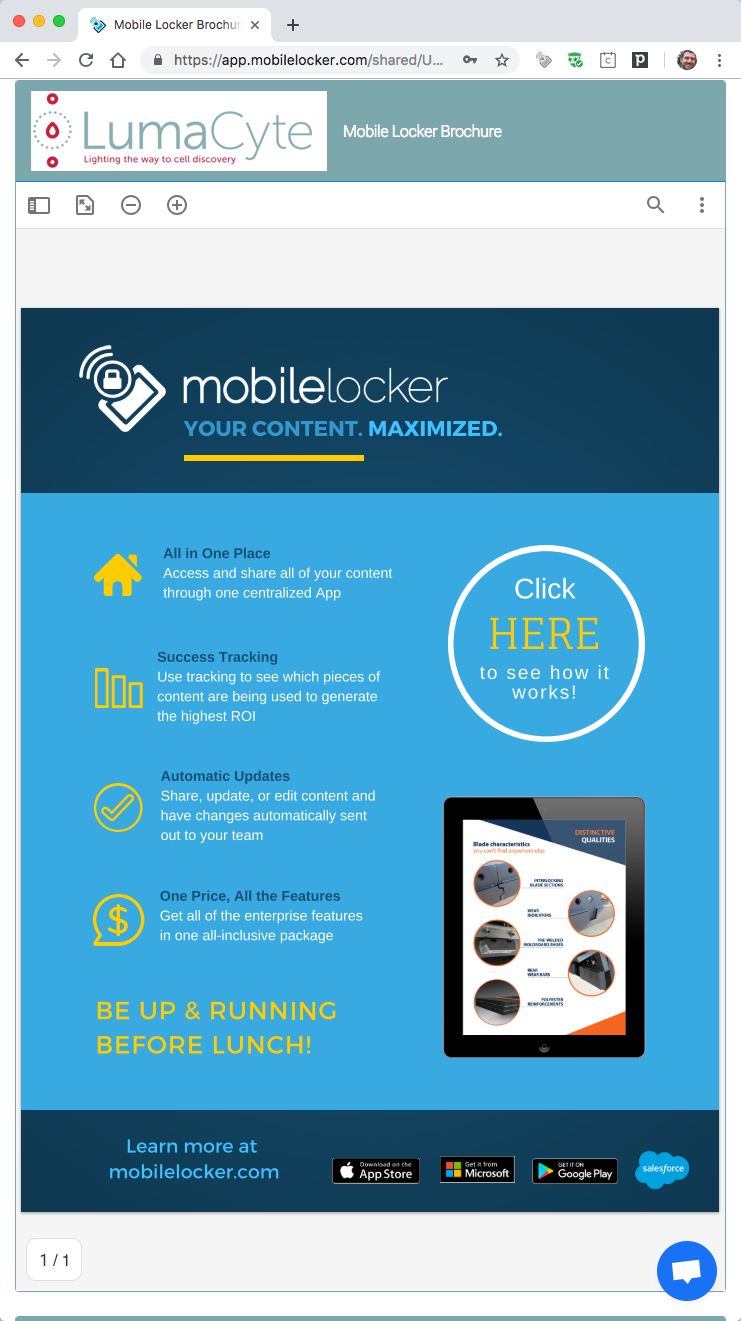
Updated 10 months ago
