Install the Desktop App
How to install the app on Windows or macOS
Install Mobile Locker on a Windows PC
DOWNLOAD THE WINDOWS APPDownload the the app by clicking this link.
Save the
Mobile+Locker+Setup+[VERSION].exefile to your Desktop or Downloads folder.
ADMIN PERMISSIONS REQUIRED FOR WINDOWSYou may need admin permissions to install software on your Windows PC. If you do not have admin permissions, contact your company's Mobile Locker administrator or help desk for guidance.
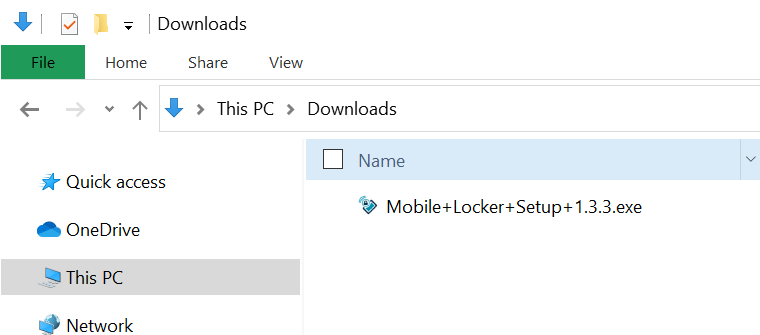
Double click the icon to install Mobile Locker.
What to do if you can't install the appIf your company prevents you from installing apps on your PC, contact your IT help desk.
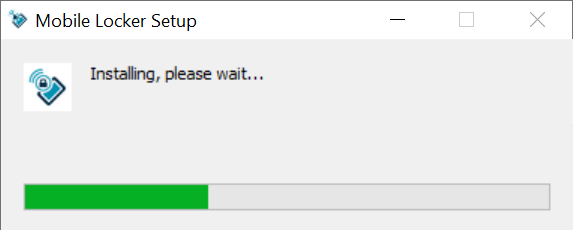
When it's finished installing, Mobile Locker will open automatically.
Install Mobile Locker on macOS
Download the latest version by clicking this link.
Save the Mobile+Locker+[VERSION].dmg file to your Desktop or Downloads folder.
Double click the icon to open the DMG. When it opens, drag the Mobile Locker icon to the Applications folder.
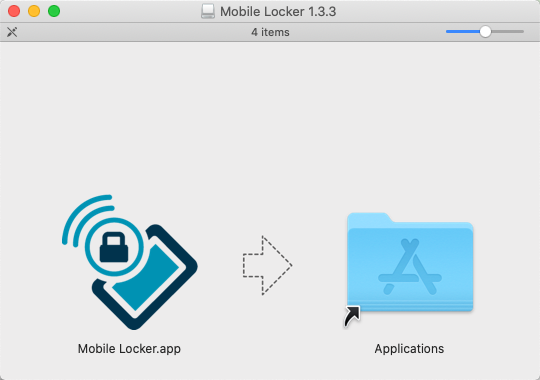
You'll see this message if you have an older version of Mobile Locker already installed. Click Replace.
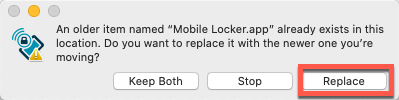
Open Finder and navigate to the Applications folder. Click Mobile Locker.app.
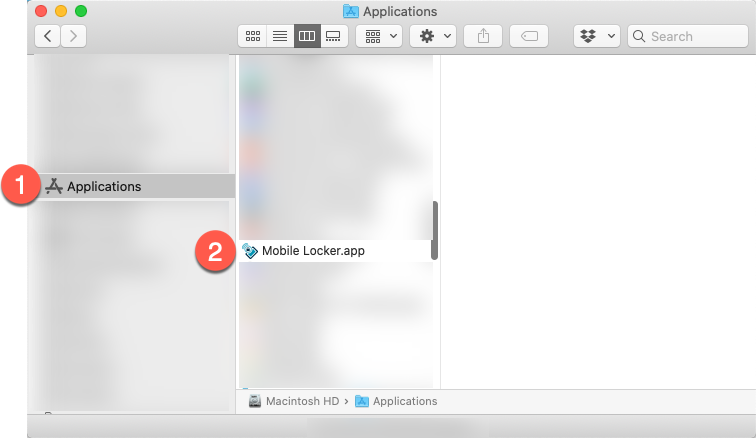
You may see this security message. Click Open.
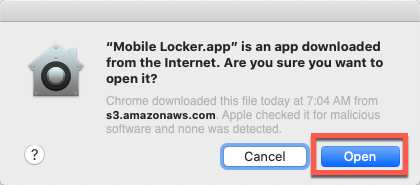
Add Mobile Locker to the Dock
On macOS, you can make the Mobile Locker icon stay in the dock.
-
Find and right-click Mobile Locker in the Dock.
-
Click Options.
-
Click Keep in Dock.
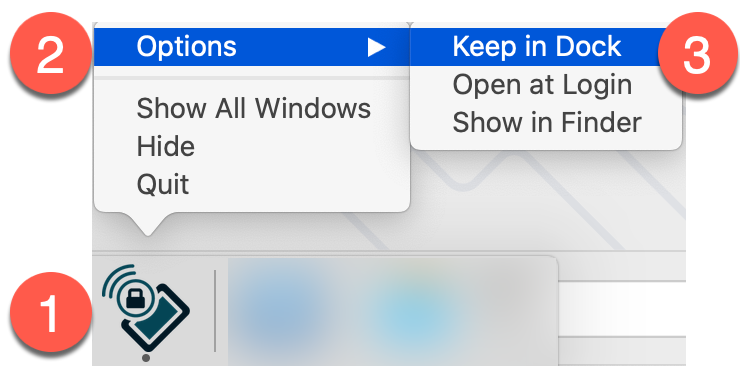
Updated 10 months ago
