If you attend conferences or events where attendees have QR codes or barcodes on their name badges and you want to capture their information, you'll use the built-in badge scanning functionality of the Mobile Locker app.
If you want to scan barcodes or QR codes for any other purpose, you can do it this way:
Supported codes
Mobile Locker can scan any of these codes:
- Aztec
- Code 39
- Code 39, Mod 43
- Code 93
- Code 128
- Data Matrix
- Interleaved 2of5
- ITF-14
- PDF417
- QR codes
- UPC-E
Read more about these codes onbarcode-generator.org
Open the Scanner
mobilelocker.openScanner()See it working
The kazaamax-starter presentation has the scanner functionality for you to test.

The kazaamax-starter presentation has the scanner button.
Test the scanner
Create a QR code with one of the many free services such as qr-code-generator.com
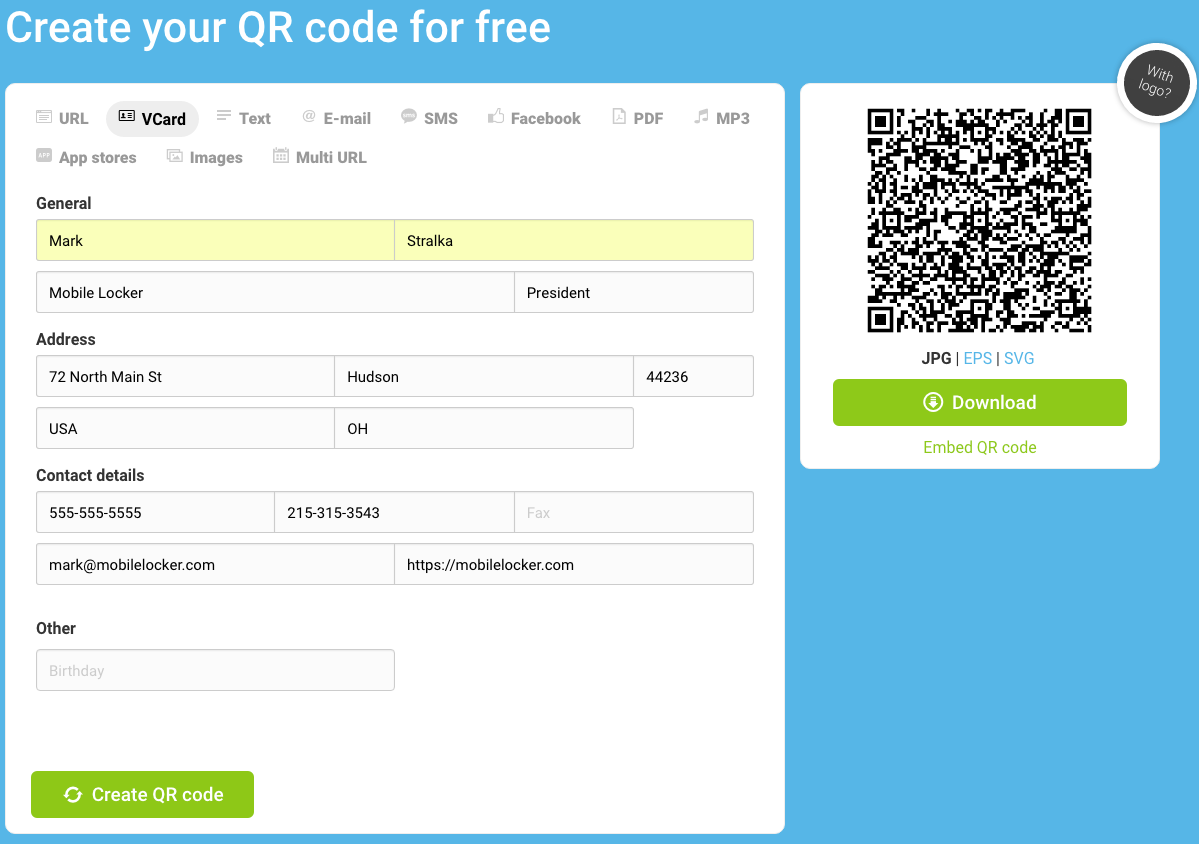
It's really easy to generate QR codes
Use the kazaamax-starter presentation, or create your own, with a button to open the scanner as described above.
Scan the QR code. It will display the captured information in the alert. Tap OK to save the captured data, or tap Try again.
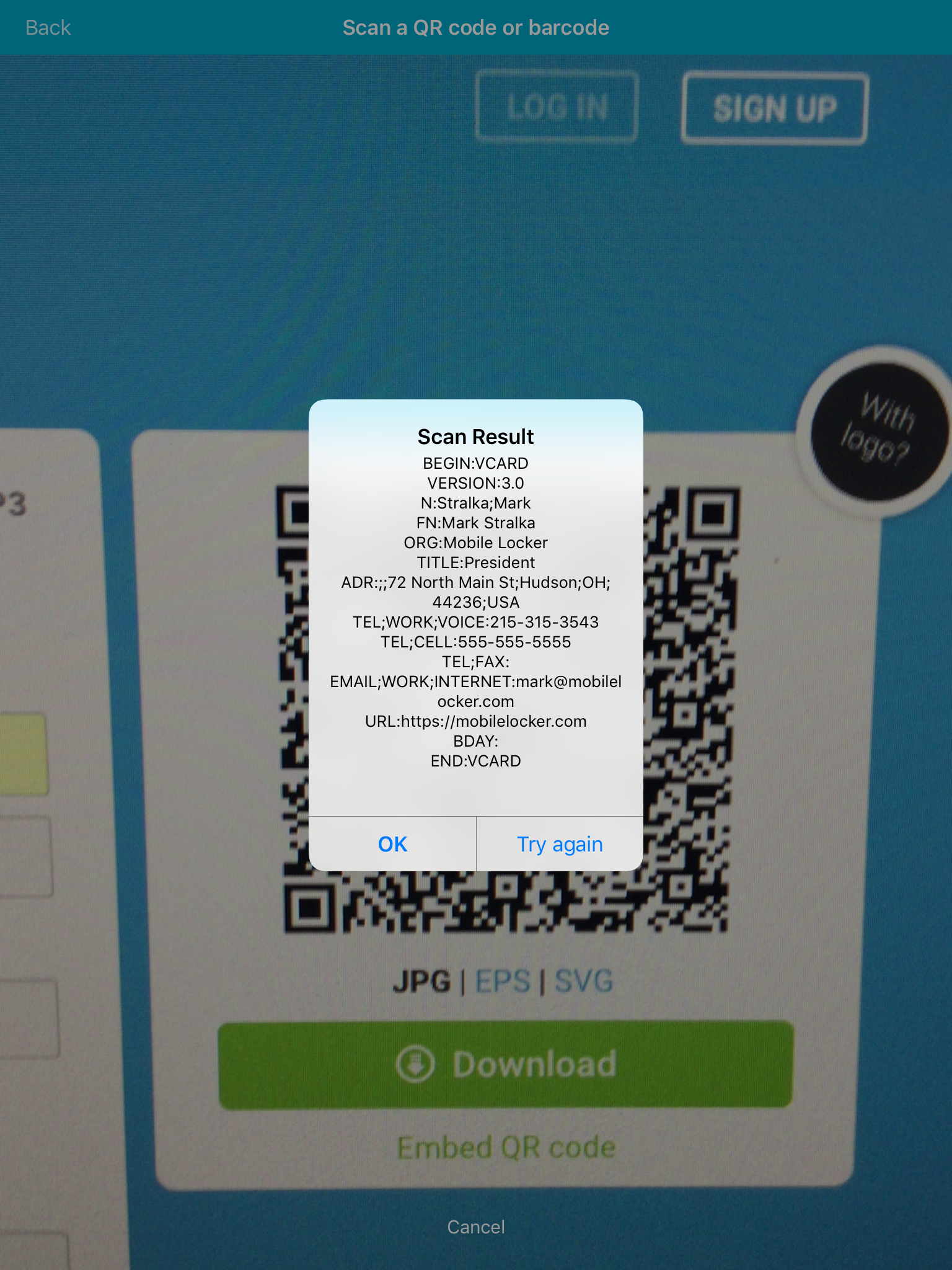
The raw data contained within the QR code. It was a VCARD in this example but it could be anything that can be represented in a QR or barcode. See barcode-generator.org
The scanner will close and you'll return to the screen you were on. You'll see the green Code captured banner at the top, and the data was saved as a regular Device Event.
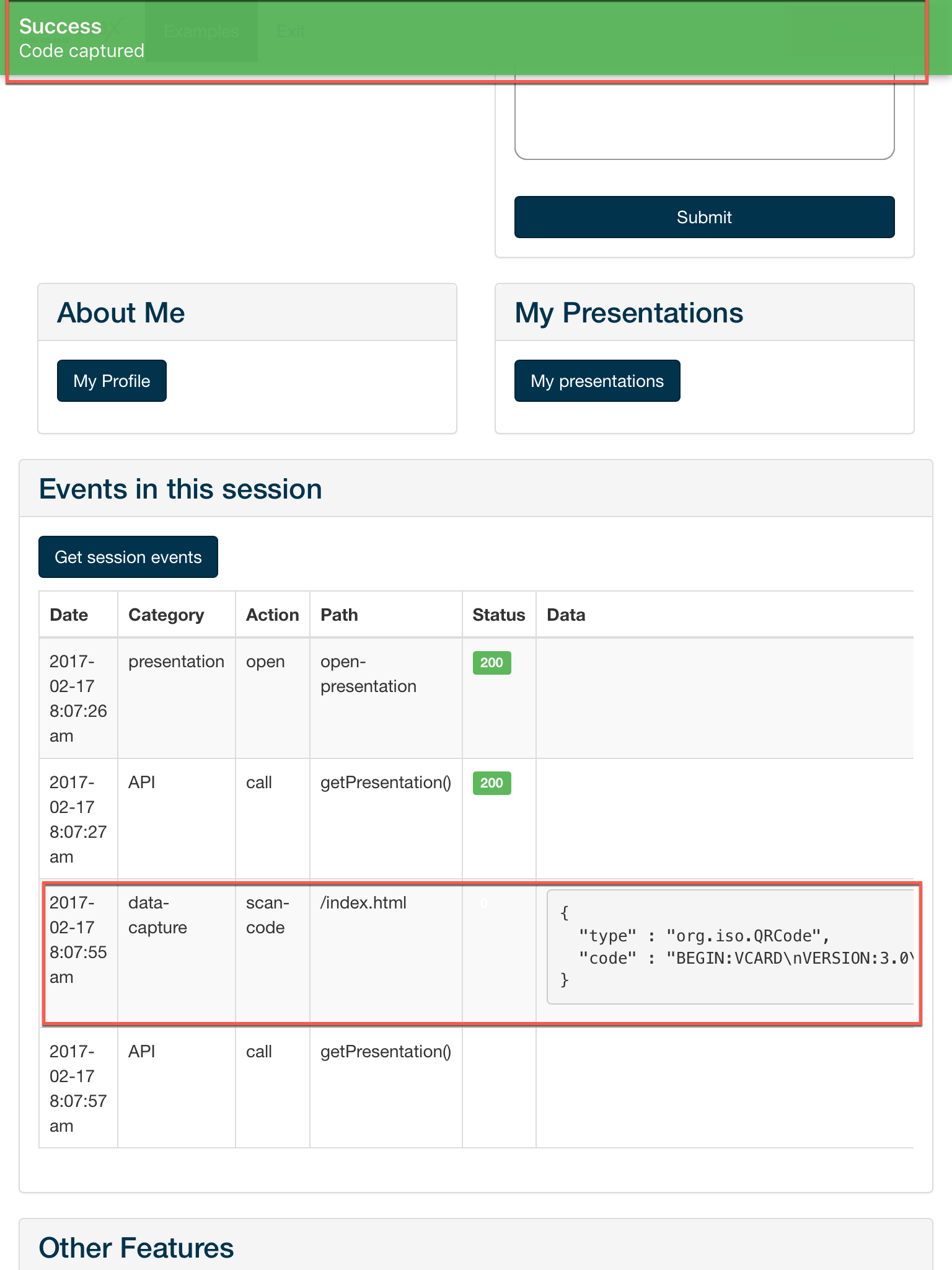
The kazaamax-starter presentation displays the recorded event in a table. You can do whatever you want with the captured data.
In the admin portal, the event will be saved with the following attributes:
- Category: data-capture
- Action: scan-code
- Path: (the URL you were on in the presentation)
The data field will contain:
- type: the type of code that was scanned
- code: the raw data that was captured from the QR or barcode
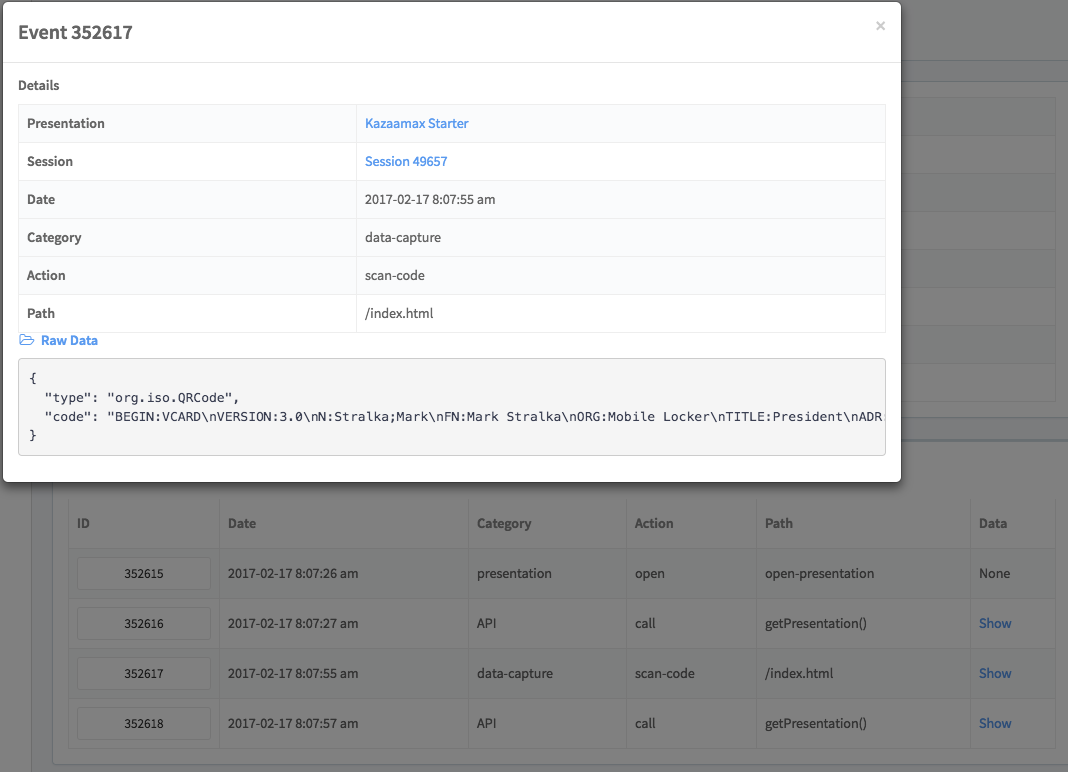
The event will look like this in the portal.
{
"type": "org.iso.QRCode",
"code": "BEGIN:VCARD\nVERSION:3.0\nN:Stralka;Mark\nFN:Mark Stralka\nORG:Mobile Locker\nTITLE:President\nADR:;;72 North Main St;Hudson;OH;44236;USA\nTEL;WORK;VOICE:215-315-3543\nTEL;CELL:555-555-5555\nTEL;FAX:\nEMAIL;WORK;INTERNET:[email protected]\nURL:https://mobilelocker.com\nBDAY:\nEND:VCARD\n"
}What can you do with the captured QR code or barcode?
Once the code is captured to Mobile Locker, you can view the data in the portal as described above, or setup a create a webhook send the data to any other system you choose. If you need to do something else with the data, shoot us an email.

Scan the QR code on a name tag to capture the person's contact information.
