Requirements
- iOS app version 3.19.4 or later. This version was released on January 15, 2024.
- JavaScript SDK version 3.0.73 or later.
- The user must have the other presentation installed or they will see an error.
How to open another presentation from inside an HTML presentation
Add a button like this to your HTML presentation:

Clicking the button should trigger a function which calls this:
mobilelocker.openPresentationByName('Employee Handbook')await mobilelocker.openPresentationByName('Employee Handbook');The Employee Handbook opens. Navigate back by tapping the back button.
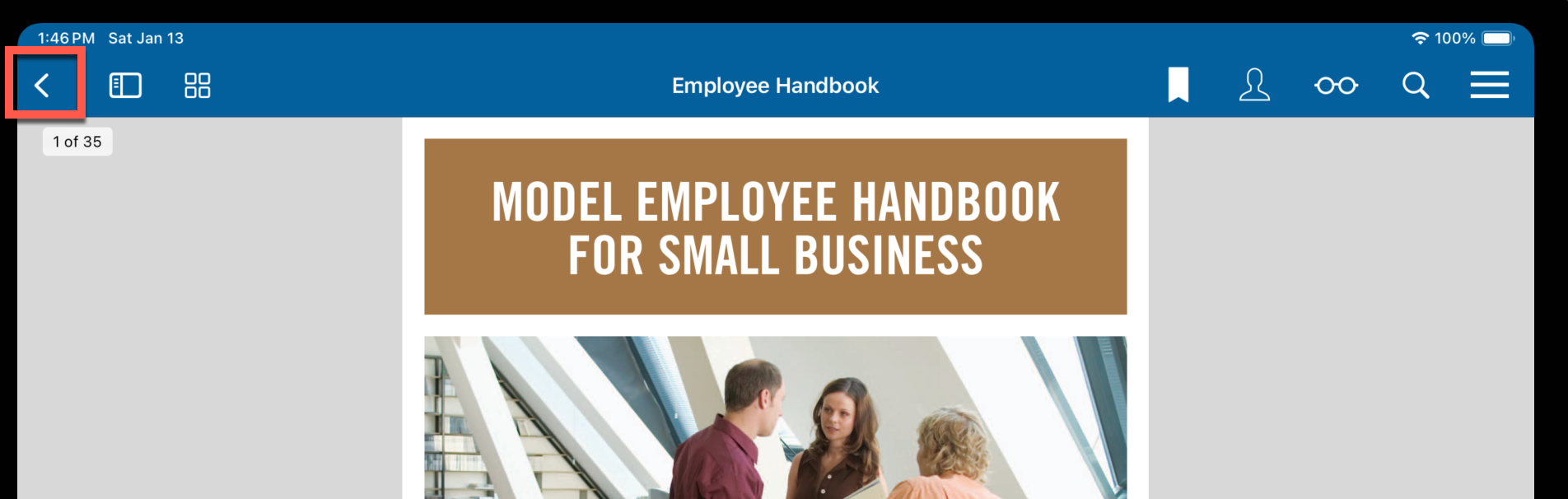
How to open another presentation from non-HTML presentations
This will normally be used in an HTML presentation using the SDK, but you could program a link to open another presentation in a PDF or other type of file. The link URL should look like this:
/mobilelocker/api/open-presentation?name=Employee+HandbookThe name parameter must be the URL-encoded version of the Presentation name:
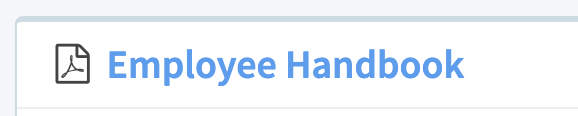
Adobe Acrobat Example
Create a link in a PDF in Adobe Acrobat:
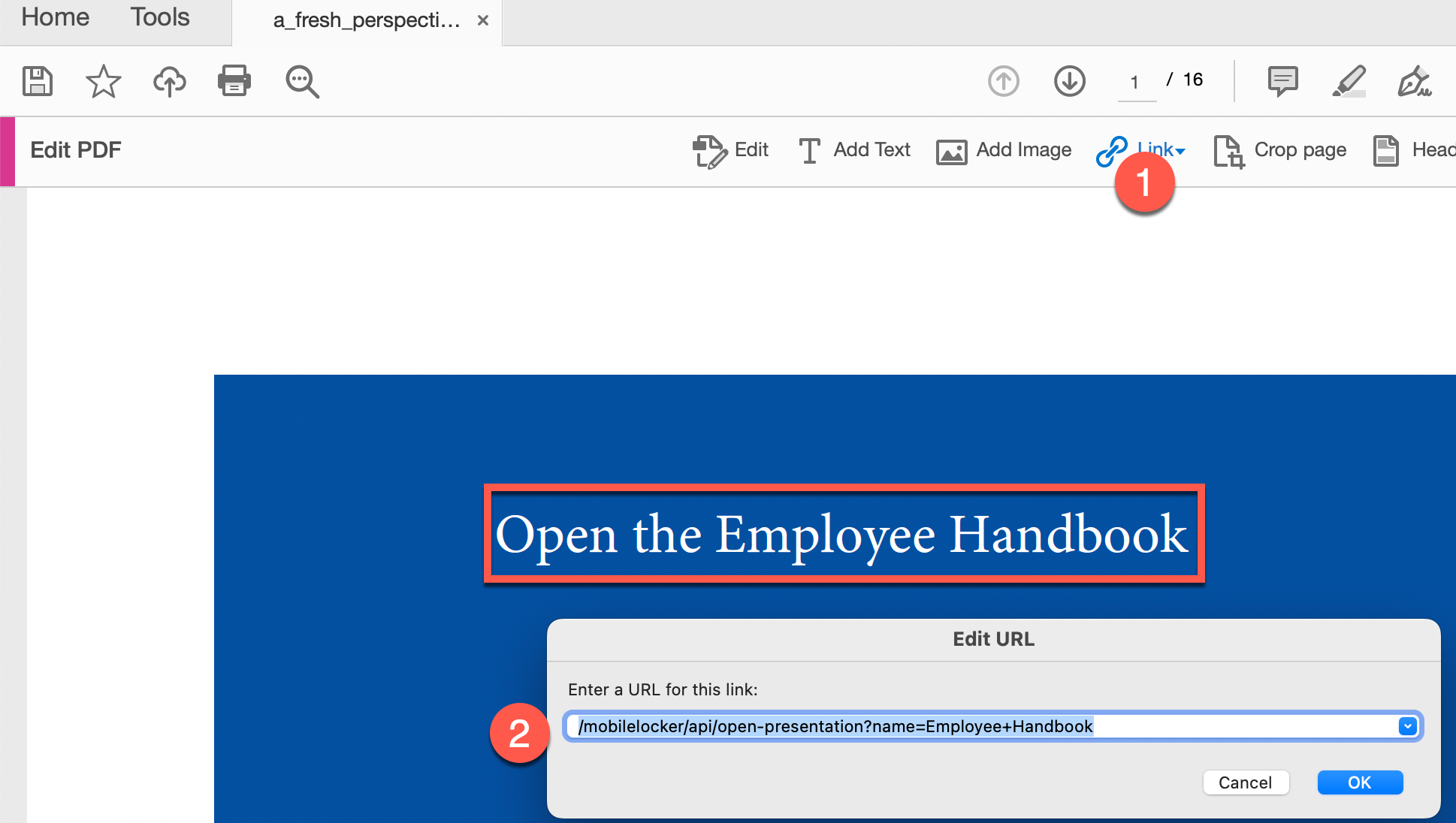
Microsoft PowerPoint Example
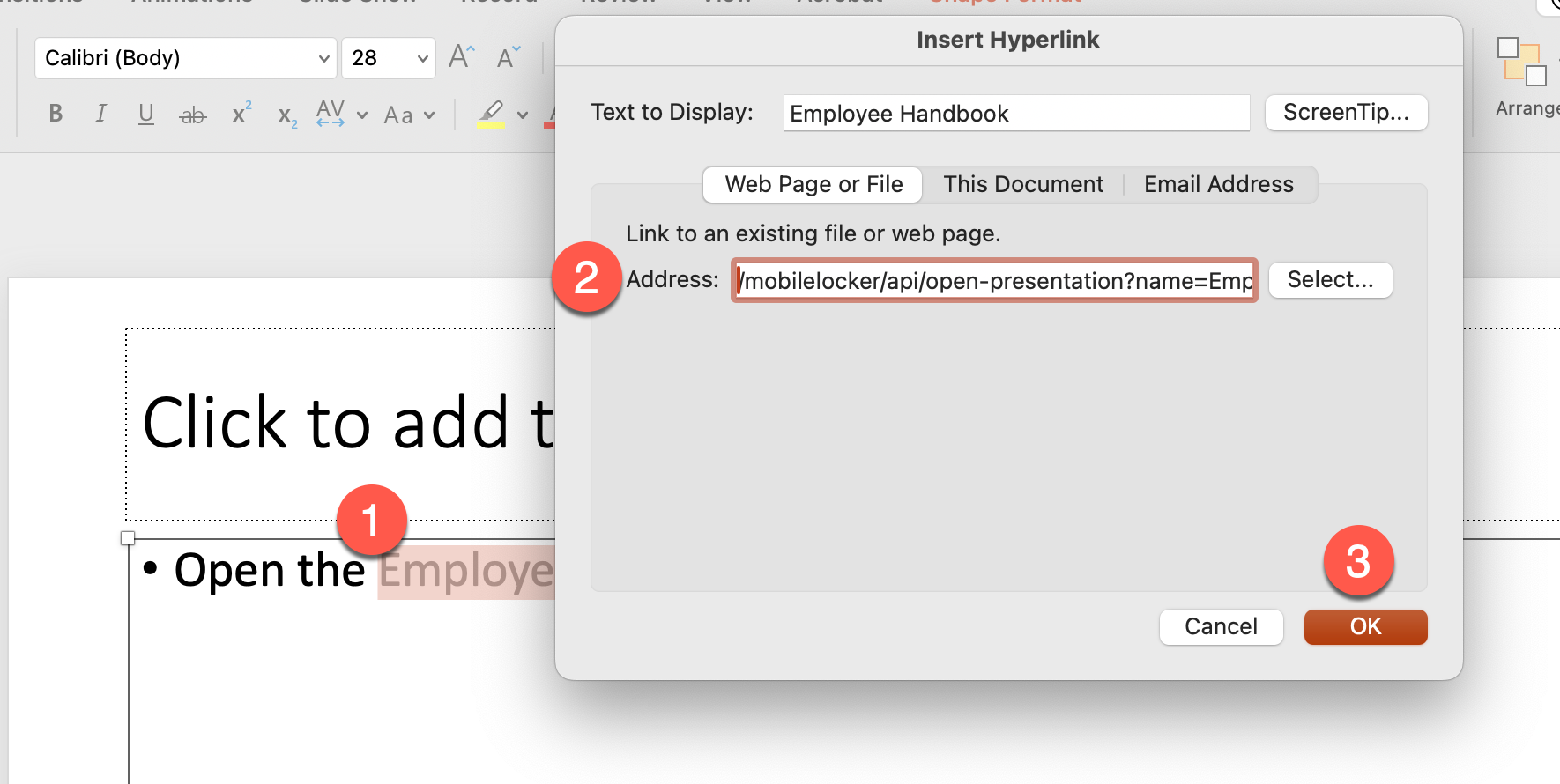
What happens if the user doesn't have the other presentation?
The other presentation needs to be installed in the user's app before it will open. If it's not installed (or the user doesn't have access to it), this error message will be displayed:

Activate the "Open Another Presentation" Button
Instead of opening a presentation in code, you can activate a button that lets the user open any other installed presentation.
First, go to Team Settings and check this box:
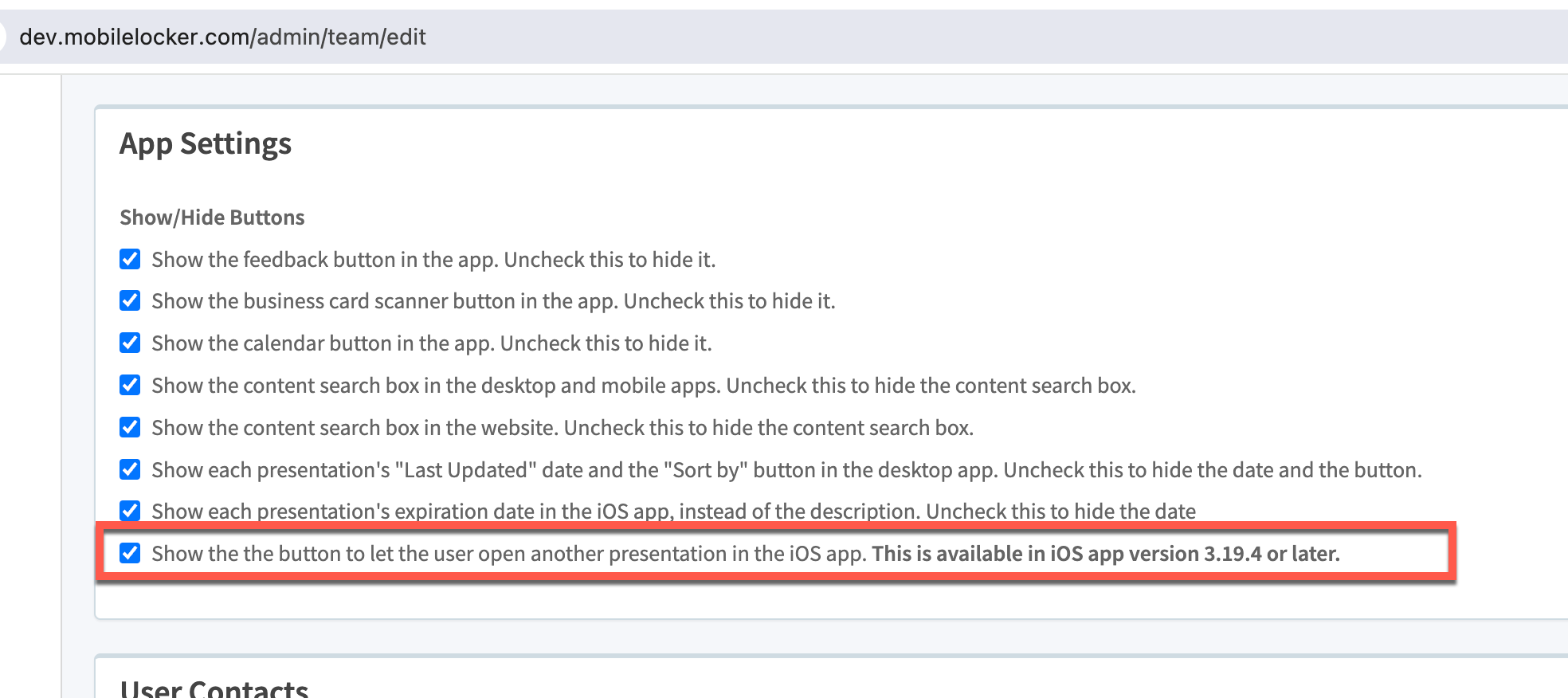
Then watch this video to see how it works:
If you want to open the presentation picker in code, use this command:
mobilelocker.openPresentationPicker()Do analytics still work?
Yes - when the user opens the first presentation, a session for that one starts. When they open the second presentation, a new session starts for that session. When they return to the first presentation, the first session resumes.
